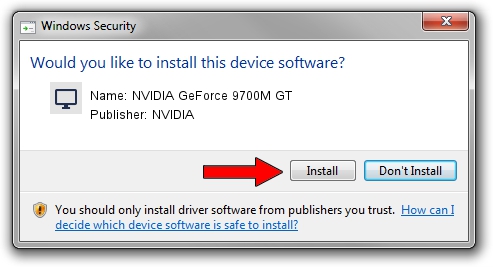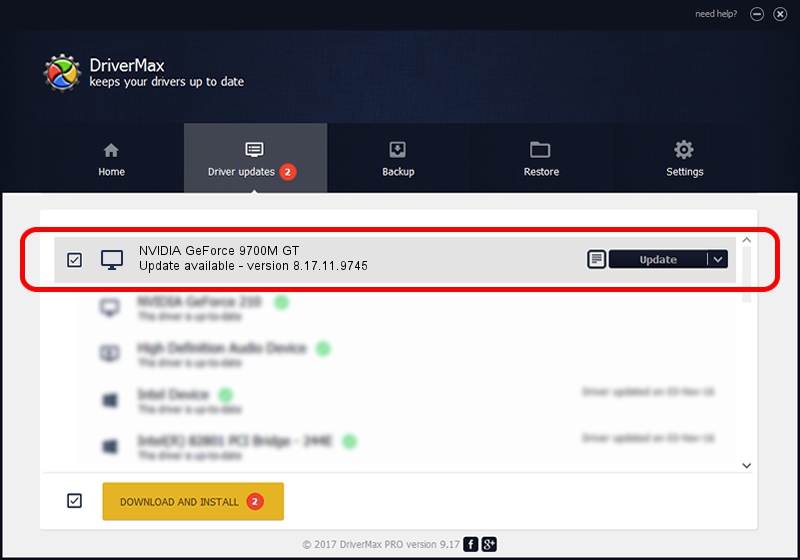Advertising seems to be blocked by your browser.
The ads help us provide this software and web site to you for free.
Please support our project by allowing our site to show ads.
Home /
Manufacturers /
NVIDIA /
NVIDIA GeForce 9700M GT /
PCI/VEN_10DE&DEV_064A /
8.17.11.9745 Apr 03, 2010
NVIDIA NVIDIA GeForce 9700M GT - two ways of downloading and installing the driver
NVIDIA GeForce 9700M GT is a Display Adapters hardware device. This Windows driver was developed by NVIDIA. The hardware id of this driver is PCI/VEN_10DE&DEV_064A; this string has to match your hardware.
1. Manually install NVIDIA NVIDIA GeForce 9700M GT driver
- Download the setup file for NVIDIA NVIDIA GeForce 9700M GT driver from the location below. This is the download link for the driver version 8.17.11.9745 released on 2010-04-03.
- Run the driver installation file from a Windows account with the highest privileges (rights). If your UAC (User Access Control) is running then you will have to accept of the driver and run the setup with administrative rights.
- Follow the driver installation wizard, which should be quite straightforward. The driver installation wizard will scan your PC for compatible devices and will install the driver.
- Shutdown and restart your computer and enjoy the fresh driver, as you can see it was quite smple.
Driver rating 3.5 stars out of 29798 votes.
2. Installing the NVIDIA NVIDIA GeForce 9700M GT driver using DriverMax: the easy way
The advantage of using DriverMax is that it will install the driver for you in just a few seconds and it will keep each driver up to date. How can you install a driver with DriverMax? Let's take a look!
- Open DriverMax and push on the yellow button named ~SCAN FOR DRIVER UPDATES NOW~. Wait for DriverMax to scan and analyze each driver on your computer.
- Take a look at the list of detected driver updates. Scroll the list down until you locate the NVIDIA NVIDIA GeForce 9700M GT driver. Click the Update button.
- That's it, you installed your first driver!

Jul 14 2016 6:40PM / Written by Dan Armano for DriverMax
follow @danarm