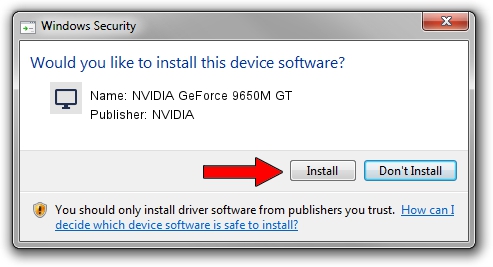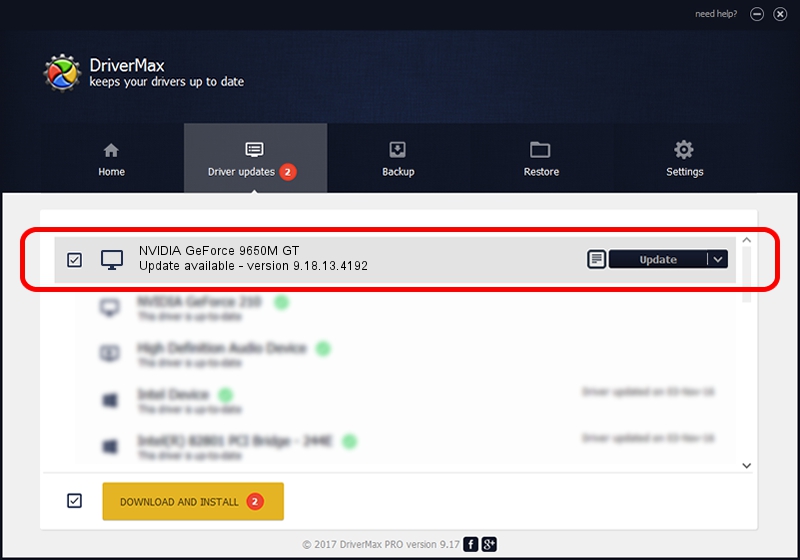Advertising seems to be blocked by your browser.
The ads help us provide this software and web site to you for free.
Please support our project by allowing our site to show ads.
Home /
Manufacturers /
NVIDIA /
NVIDIA GeForce 9650M GT /
PCI/VEN_10DE&DEV_064C&SUBSYS_20221043 /
9.18.13.4192 Oct 13, 2015
NVIDIA NVIDIA GeForce 9650M GT - two ways of downloading and installing the driver
NVIDIA GeForce 9650M GT is a Display Adapters hardware device. This Windows driver was developed by NVIDIA. PCI/VEN_10DE&DEV_064C&SUBSYS_20221043 is the matching hardware id of this device.
1. NVIDIA NVIDIA GeForce 9650M GT - install the driver manually
- You can download from the link below the driver installer file for the NVIDIA NVIDIA GeForce 9650M GT driver. The archive contains version 9.18.13.4192 released on 2015-10-13 of the driver.
- Run the driver installer file from a user account with administrative rights. If your User Access Control (UAC) is started please confirm the installation of the driver and run the setup with administrative rights.
- Follow the driver installation wizard, which will guide you; it should be quite easy to follow. The driver installation wizard will scan your computer and will install the right driver.
- When the operation finishes shutdown and restart your computer in order to use the updated driver. It is as simple as that to install a Windows driver!
This driver was installed by many users and received an average rating of 3.2 stars out of 90138 votes.
2. How to install NVIDIA NVIDIA GeForce 9650M GT driver using DriverMax
The advantage of using DriverMax is that it will install the driver for you in just a few seconds and it will keep each driver up to date. How can you install a driver using DriverMax? Let's take a look!
- Start DriverMax and push on the yellow button that says ~SCAN FOR DRIVER UPDATES NOW~. Wait for DriverMax to analyze each driver on your computer.
- Take a look at the list of detected driver updates. Search the list until you locate the NVIDIA NVIDIA GeForce 9650M GT driver. Click on Update.
- Finished installing the driver!

Sep 8 2024 7:05AM / Written by Daniel Statescu for DriverMax
follow @DanielStatescu