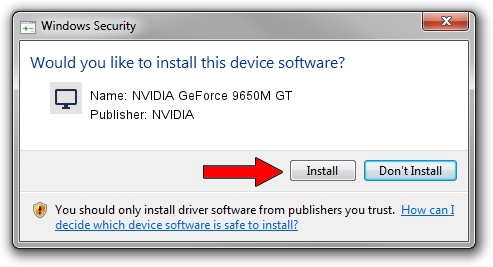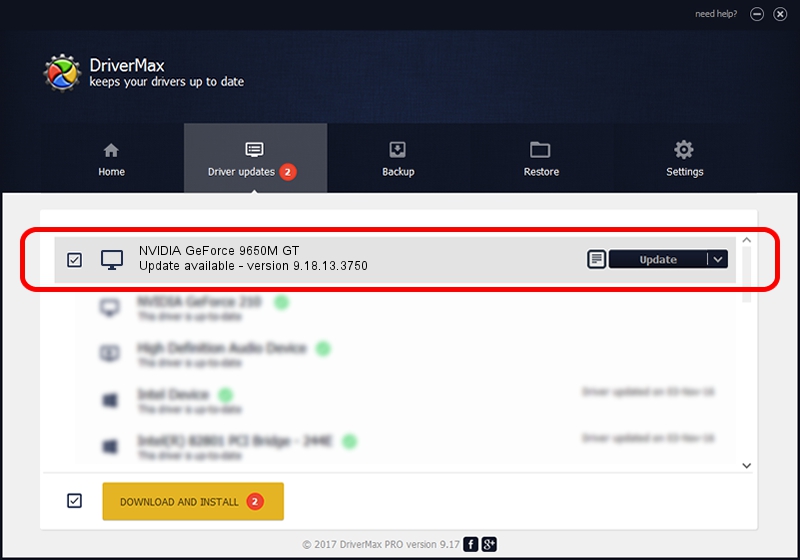Advertising seems to be blocked by your browser.
The ads help us provide this software and web site to you for free.
Please support our project by allowing our site to show ads.
Home /
Manufacturers /
NVIDIA /
NVIDIA GeForce 9650M GT /
PCI/VEN_10DE&DEV_064C&SUBSYS_20131043 /
9.18.13.3750 Mar 27, 2014
Driver for NVIDIA NVIDIA GeForce 9650M GT - downloading and installing it
NVIDIA GeForce 9650M GT is a Display Adapters device. This Windows driver was developed by NVIDIA. PCI/VEN_10DE&DEV_064C&SUBSYS_20131043 is the matching hardware id of this device.
1. NVIDIA NVIDIA GeForce 9650M GT driver - how to install it manually
- You can download from the link below the driver installer file for the NVIDIA NVIDIA GeForce 9650M GT driver. The archive contains version 9.18.13.3750 released on 2014-03-27 of the driver.
- Start the driver installer file from a user account with the highest privileges (rights). If your User Access Control (UAC) is enabled please accept of the driver and run the setup with administrative rights.
- Follow the driver installation wizard, which will guide you; it should be pretty easy to follow. The driver installation wizard will scan your computer and will install the right driver.
- When the operation finishes shutdown and restart your PC in order to use the updated driver. As you can see it was quite smple to install a Windows driver!
This driver received an average rating of 3.7 stars out of 38100 votes.
2. Using DriverMax to install NVIDIA NVIDIA GeForce 9650M GT driver
The most important advantage of using DriverMax is that it will setup the driver for you in just a few seconds and it will keep each driver up to date, not just this one. How easy can you install a driver with DriverMax? Let's follow a few steps!
- Open DriverMax and click on the yellow button named ~SCAN FOR DRIVER UPDATES NOW~. Wait for DriverMax to analyze each driver on your computer.
- Take a look at the list of detected driver updates. Search the list until you locate the NVIDIA NVIDIA GeForce 9650M GT driver. Click the Update button.
- That's all, the driver is now installed!

Aug 3 2016 5:04PM / Written by Daniel Statescu for DriverMax
follow @DanielStatescu