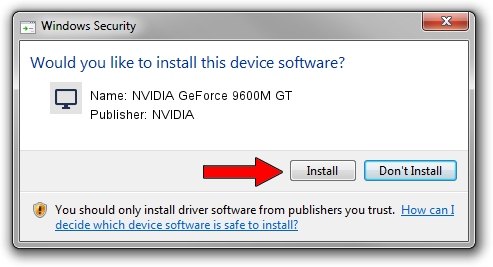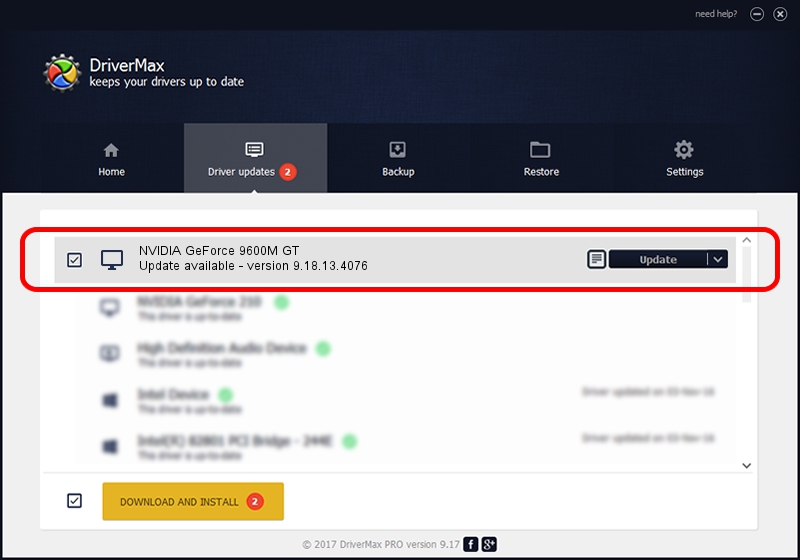Advertising seems to be blocked by your browser.
The ads help us provide this software and web site to you for free.
Please support our project by allowing our site to show ads.
Home /
Manufacturers /
NVIDIA /
NVIDIA GeForce 9600M GT /
PCI/VEN_10DE&DEV_0649&SUBSYS_719A1462 /
9.18.13.4076 Aug 26, 2014
NVIDIA NVIDIA GeForce 9600M GT how to download and install the driver
NVIDIA GeForce 9600M GT is a Display Adapters device. This driver was developed by NVIDIA. In order to make sure you are downloading the exact right driver the hardware id is PCI/VEN_10DE&DEV_0649&SUBSYS_719A1462.
1. NVIDIA NVIDIA GeForce 9600M GT - install the driver manually
- You can download from the link below the driver installer file for the NVIDIA NVIDIA GeForce 9600M GT driver. The archive contains version 9.18.13.4076 dated 2014-08-26 of the driver.
- Run the driver installer file from a user account with administrative rights. If your User Access Control Service (UAC) is enabled please confirm the installation of the driver and run the setup with administrative rights.
- Go through the driver installation wizard, which will guide you; it should be pretty easy to follow. The driver installation wizard will scan your PC and will install the right driver.
- When the operation finishes restart your PC in order to use the updated driver. It is as simple as that to install a Windows driver!
This driver received an average rating of 3.4 stars out of 52515 votes.
2. How to install NVIDIA NVIDIA GeForce 9600M GT driver using DriverMax
The most important advantage of using DriverMax is that it will install the driver for you in the easiest possible way and it will keep each driver up to date, not just this one. How can you install a driver with DriverMax? Let's follow a few steps!
- Start DriverMax and press on the yellow button that says ~SCAN FOR DRIVER UPDATES NOW~. Wait for DriverMax to analyze each driver on your PC.
- Take a look at the list of driver updates. Search the list until you locate the NVIDIA NVIDIA GeForce 9600M GT driver. Click the Update button.
- Enjoy using the updated driver! :)

Jun 23 2016 8:16AM / Written by Andreea Kartman for DriverMax
follow @DeeaKartman