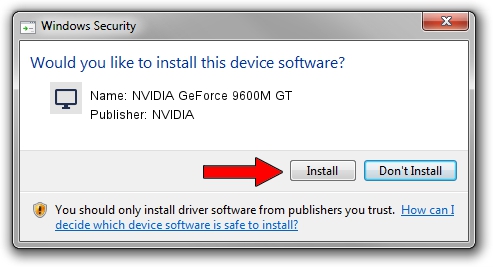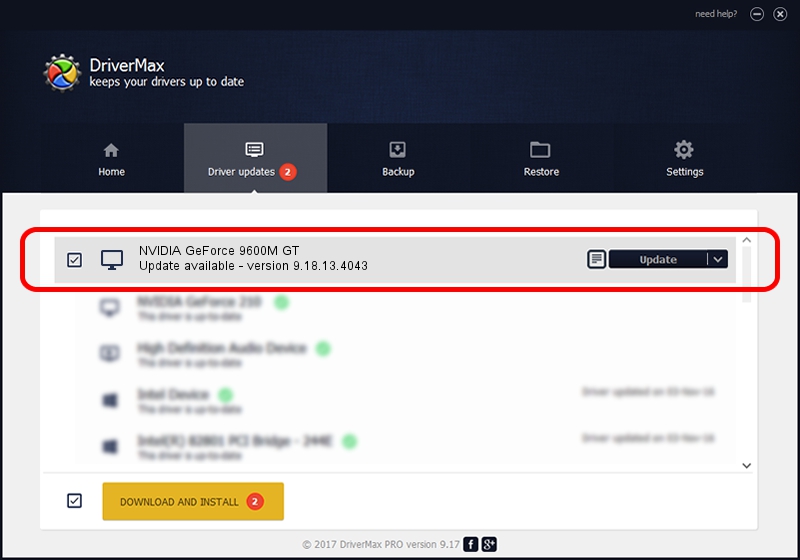Advertising seems to be blocked by your browser.
The ads help us provide this software and web site to you for free.
Please support our project by allowing our site to show ads.
Home /
Manufacturers /
NVIDIA /
NVIDIA GeForce 9600M GT /
PCI/VEN_10DE&DEV_0649&SUBSYS_19F21043 /
9.18.13.4043 Jun 12, 2014
Download and install NVIDIA NVIDIA GeForce 9600M GT driver
NVIDIA GeForce 9600M GT is a Display Adapters device. This Windows driver was developed by NVIDIA. The hardware id of this driver is PCI/VEN_10DE&DEV_0649&SUBSYS_19F21043.
1. NVIDIA NVIDIA GeForce 9600M GT - install the driver manually
- You can download from the link below the driver setup file for the NVIDIA NVIDIA GeForce 9600M GT driver. The archive contains version 9.18.13.4043 dated 2014-06-12 of the driver.
- Run the driver installer file from a user account with administrative rights. If your User Access Control Service (UAC) is running please accept of the driver and run the setup with administrative rights.
- Go through the driver installation wizard, which will guide you; it should be pretty easy to follow. The driver installation wizard will analyze your PC and will install the right driver.
- When the operation finishes restart your computer in order to use the updated driver. As you can see it was quite smple to install a Windows driver!
This driver was installed by many users and received an average rating of 3.7 stars out of 18773 votes.
2. The easy way: using DriverMax to install NVIDIA NVIDIA GeForce 9600M GT driver
The most important advantage of using DriverMax is that it will install the driver for you in just a few seconds and it will keep each driver up to date. How can you install a driver with DriverMax? Let's take a look!
- Start DriverMax and press on the yellow button that says ~SCAN FOR DRIVER UPDATES NOW~. Wait for DriverMax to scan and analyze each driver on your computer.
- Take a look at the list of detected driver updates. Scroll the list down until you find the NVIDIA NVIDIA GeForce 9600M GT driver. Click the Update button.
- Finished installing the driver!

Jun 29 2016 6:57PM / Written by Daniel Statescu for DriverMax
follow @DanielStatescu