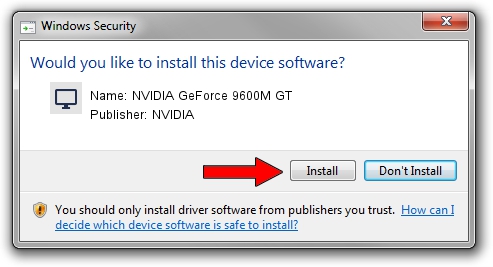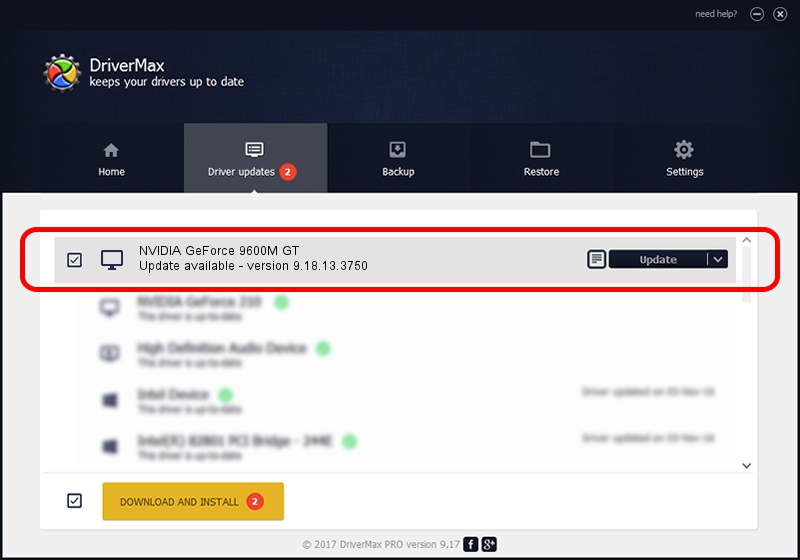Advertising seems to be blocked by your browser.
The ads help us provide this software and web site to you for free.
Please support our project by allowing our site to show ads.
Home /
Manufacturers /
NVIDIA /
NVIDIA GeForce 9600M GT /
PCI/VEN_10DE&DEV_0649&SUBSYS_015E1025 /
9.18.13.3750 Mar 28, 2014
NVIDIA NVIDIA GeForce 9600M GT - two ways of downloading and installing the driver
NVIDIA GeForce 9600M GT is a Display Adapters hardware device. This Windows driver was developed by NVIDIA. PCI/VEN_10DE&DEV_0649&SUBSYS_015E1025 is the matching hardware id of this device.
1. NVIDIA NVIDIA GeForce 9600M GT - install the driver manually
- You can download from the link below the driver setup file for the NVIDIA NVIDIA GeForce 9600M GT driver. The archive contains version 9.18.13.3750 released on 2014-03-28 of the driver.
- Run the driver installer file from a user account with the highest privileges (rights). If your UAC (User Access Control) is running please confirm the installation of the driver and run the setup with administrative rights.
- Follow the driver installation wizard, which will guide you; it should be quite easy to follow. The driver installation wizard will analyze your computer and will install the right driver.
- When the operation finishes restart your PC in order to use the updated driver. As you can see it was quite smple to install a Windows driver!
This driver was rated with an average of 3.4 stars by 64566 users.
2. Using DriverMax to install NVIDIA NVIDIA GeForce 9600M GT driver
The most important advantage of using DriverMax is that it will setup the driver for you in just a few seconds and it will keep each driver up to date, not just this one. How can you install a driver with DriverMax? Let's follow a few steps!
- Open DriverMax and push on the yellow button that says ~SCAN FOR DRIVER UPDATES NOW~. Wait for DriverMax to analyze each driver on your PC.
- Take a look at the list of detected driver updates. Search the list until you locate the NVIDIA NVIDIA GeForce 9600M GT driver. Click the Update button.
- That's it, you installed your first driver!

Jul 26 2016 11:28AM / Written by Daniel Statescu for DriverMax
follow @DanielStatescu