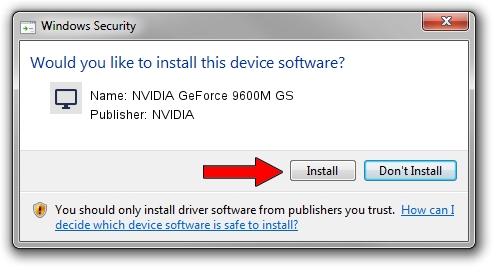Advertising seems to be blocked by your browser.
The ads help us provide this software and web site to you for free.
Please support our project by allowing our site to show ads.
Home /
Manufacturers /
NVIDIA /
NVIDIA GeForce 9600M GS /
PCI/VEN_10DE&DEV_0648&SUBSYS_B051144D /
9.18.13.3761 Apr 11, 2014
NVIDIA NVIDIA GeForce 9600M GS how to download and install the driver
NVIDIA GeForce 9600M GS is a Display Adapters hardware device. The developer of this driver was NVIDIA. PCI/VEN_10DE&DEV_0648&SUBSYS_B051144D is the matching hardware id of this device.
1. Manually install NVIDIA NVIDIA GeForce 9600M GS driver
- You can download from the link below the driver setup file for the NVIDIA NVIDIA GeForce 9600M GS driver. The archive contains version 9.18.13.3761 released on 2014-04-11 of the driver.
- Start the driver installer file from a user account with the highest privileges (rights). If your User Access Control Service (UAC) is started please confirm the installation of the driver and run the setup with administrative rights.
- Follow the driver installation wizard, which will guide you; it should be pretty easy to follow. The driver installation wizard will scan your computer and will install the right driver.
- When the operation finishes restart your PC in order to use the updated driver. It is as simple as that to install a Windows driver!
This driver was rated with an average of 3.2 stars by 91020 users.
2. How to use DriverMax to install NVIDIA NVIDIA GeForce 9600M GS driver
The most important advantage of using DriverMax is that it will install the driver for you in just a few seconds and it will keep each driver up to date, not just this one. How easy can you install a driver using DriverMax? Let's see!
- Start DriverMax and press on the yellow button that says ~SCAN FOR DRIVER UPDATES NOW~. Wait for DriverMax to analyze each driver on your computer.
- Take a look at the list of available driver updates. Search the list until you locate the NVIDIA NVIDIA GeForce 9600M GS driver. Click the Update button.
- That's all, the driver is now installed!

Jul 2 2016 3:13AM / Written by Daniel Statescu for DriverMax
follow @DanielStatescu