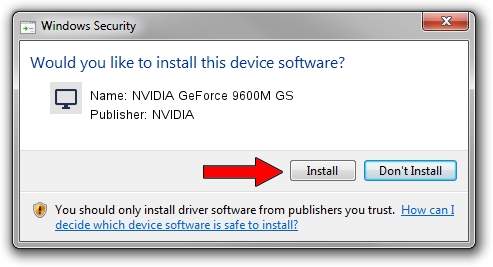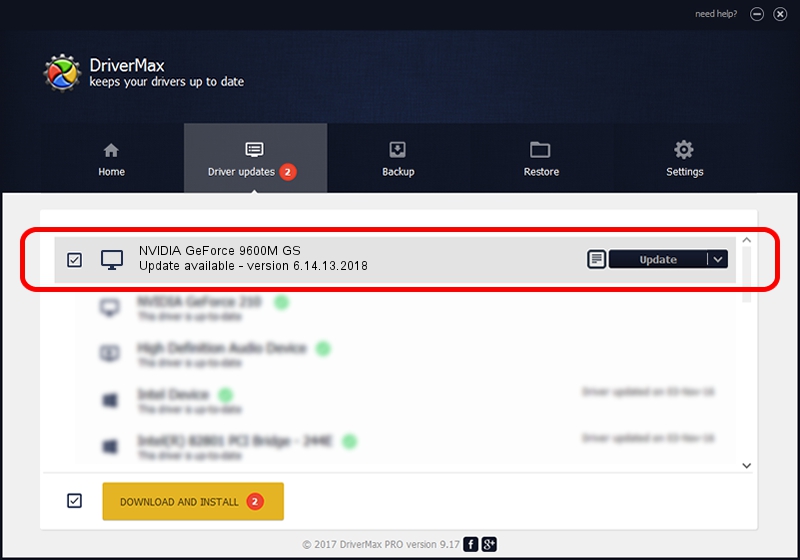Advertising seems to be blocked by your browser.
The ads help us provide this software and web site to you for free.
Please support our project by allowing our site to show ads.
Home /
Manufacturers /
NVIDIA /
NVIDIA GeForce 9600M GS /
PCI/VEN_10DE&DEV_0648&SUBSYS_900F1043 /
6.14.13.2018 May 12, 2013
Download and install NVIDIA NVIDIA GeForce 9600M GS driver
NVIDIA GeForce 9600M GS is a Display Adapters device. This driver was developed by NVIDIA. PCI/VEN_10DE&DEV_0648&SUBSYS_900F1043 is the matching hardware id of this device.
1. Install NVIDIA NVIDIA GeForce 9600M GS driver manually
- You can download from the link below the driver setup file for the NVIDIA NVIDIA GeForce 9600M GS driver. The archive contains version 6.14.13.2018 released on 2013-05-12 of the driver.
- Start the driver installer file from a user account with the highest privileges (rights). If your User Access Control (UAC) is running please confirm the installation of the driver and run the setup with administrative rights.
- Go through the driver installation wizard, which will guide you; it should be quite easy to follow. The driver installation wizard will scan your computer and will install the right driver.
- When the operation finishes shutdown and restart your computer in order to use the updated driver. As you can see it was quite smple to install a Windows driver!
This driver was installed by many users and received an average rating of 3.9 stars out of 52116 votes.
2. Installing the NVIDIA NVIDIA GeForce 9600M GS driver using DriverMax: the easy way
The advantage of using DriverMax is that it will install the driver for you in just a few seconds and it will keep each driver up to date. How easy can you install a driver with DriverMax? Let's see!
- Open DriverMax and click on the yellow button named ~SCAN FOR DRIVER UPDATES NOW~. Wait for DriverMax to scan and analyze each driver on your PC.
- Take a look at the list of driver updates. Search the list until you find the NVIDIA NVIDIA GeForce 9600M GS driver. Click the Update button.
- That's all, the driver is now installed!

Jul 17 2016 5:44PM / Written by Dan Armano for DriverMax
follow @danarm