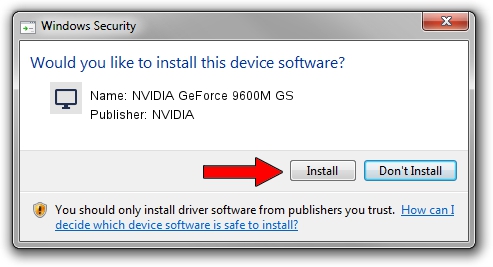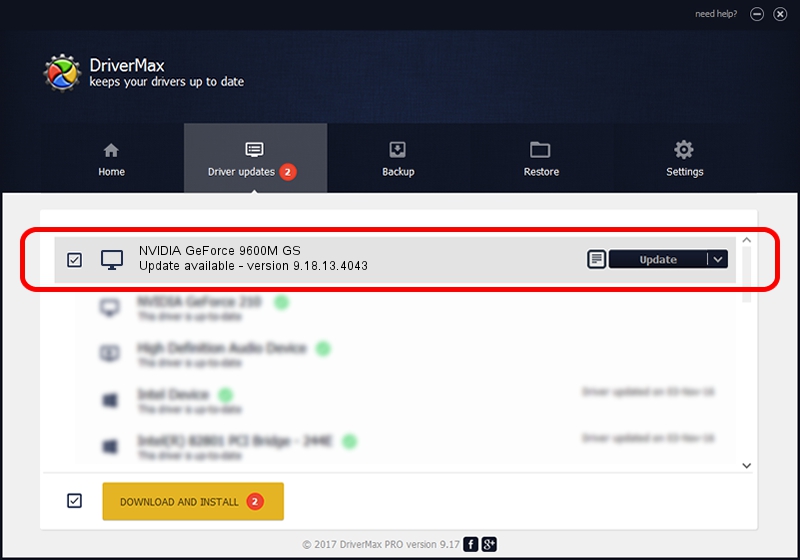Advertising seems to be blocked by your browser.
The ads help us provide this software and web site to you for free.
Please support our project by allowing our site to show ads.
Home /
Manufacturers /
NVIDIA /
NVIDIA GeForce 9600M GS /
PCI/VEN_10DE&DEV_0648&SUBSYS_387717AA /
9.18.13.4043 Jun 12, 2014
NVIDIA NVIDIA GeForce 9600M GS how to download and install the driver
NVIDIA GeForce 9600M GS is a Display Adapters device. This Windows driver was developed by NVIDIA. In order to make sure you are downloading the exact right driver the hardware id is PCI/VEN_10DE&DEV_0648&SUBSYS_387717AA.
1. Install NVIDIA NVIDIA GeForce 9600M GS driver manually
- You can download from the link below the driver installer file for the NVIDIA NVIDIA GeForce 9600M GS driver. The archive contains version 9.18.13.4043 released on 2014-06-12 of the driver.
- Run the driver installer file from a user account with the highest privileges (rights). If your User Access Control Service (UAC) is enabled please confirm the installation of the driver and run the setup with administrative rights.
- Go through the driver installation wizard, which will guide you; it should be quite easy to follow. The driver installation wizard will scan your computer and will install the right driver.
- When the operation finishes restart your computer in order to use the updated driver. It is as simple as that to install a Windows driver!
Driver rating 3.3 stars out of 7695 votes.
2. How to install NVIDIA NVIDIA GeForce 9600M GS driver using DriverMax
The advantage of using DriverMax is that it will install the driver for you in just a few seconds and it will keep each driver up to date, not just this one. How can you install a driver using DriverMax? Let's see!
- Open DriverMax and press on the yellow button that says ~SCAN FOR DRIVER UPDATES NOW~. Wait for DriverMax to scan and analyze each driver on your PC.
- Take a look at the list of available driver updates. Scroll the list down until you locate the NVIDIA NVIDIA GeForce 9600M GS driver. Click the Update button.
- That's all, the driver is now installed!

Jun 29 2016 7:47PM / Written by Andreea Kartman for DriverMax
follow @DeeaKartman