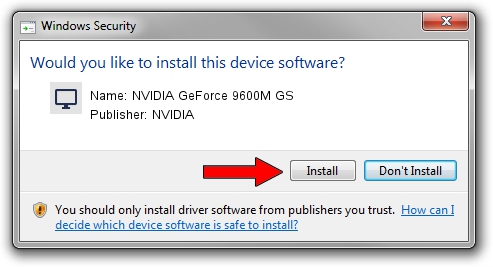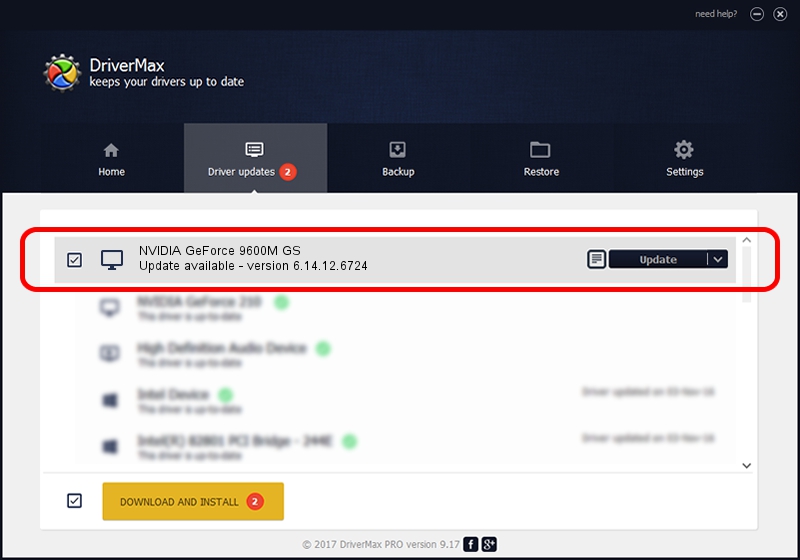Advertising seems to be blocked by your browser.
The ads help us provide this software and web site to you for free.
Please support our project by allowing our site to show ads.
Home /
Manufacturers /
NVIDIA /
NVIDIA GeForce 9600M GS /
PCI/VEN_10DE&DEV_0648&SUBSYS_17731854 /
6.14.12.6724 Feb 23, 2011
NVIDIA NVIDIA GeForce 9600M GS how to download and install the driver
NVIDIA GeForce 9600M GS is a Display Adapters device. This Windows driver was developed by NVIDIA. The hardware id of this driver is PCI/VEN_10DE&DEV_0648&SUBSYS_17731854; this string has to match your hardware.
1. Manually install NVIDIA NVIDIA GeForce 9600M GS driver
- You can download from the link below the driver installer file for the NVIDIA NVIDIA GeForce 9600M GS driver. The archive contains version 6.14.12.6724 released on 2011-02-23 of the driver.
- Start the driver installer file from a user account with administrative rights. If your User Access Control Service (UAC) is enabled please accept of the driver and run the setup with administrative rights.
- Follow the driver installation wizard, which will guide you; it should be quite easy to follow. The driver installation wizard will scan your computer and will install the right driver.
- When the operation finishes shutdown and restart your PC in order to use the updated driver. It is as simple as that to install a Windows driver!
This driver received an average rating of 3.6 stars out of 35230 votes.
2. How to install NVIDIA NVIDIA GeForce 9600M GS driver using DriverMax
The advantage of using DriverMax is that it will setup the driver for you in the easiest possible way and it will keep each driver up to date. How easy can you install a driver using DriverMax? Let's follow a few steps!
- Start DriverMax and press on the yellow button that says ~SCAN FOR DRIVER UPDATES NOW~. Wait for DriverMax to analyze each driver on your PC.
- Take a look at the list of detected driver updates. Search the list until you locate the NVIDIA NVIDIA GeForce 9600M GS driver. Click the Update button.
- Finished installing the driver!

Jul 10 2016 7:52AM / Written by Dan Armano for DriverMax
follow @danarm