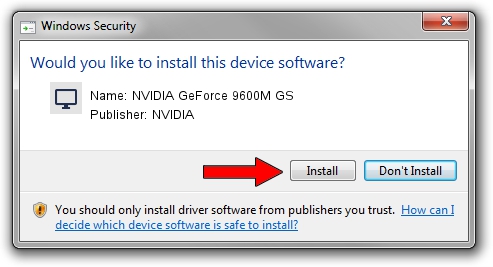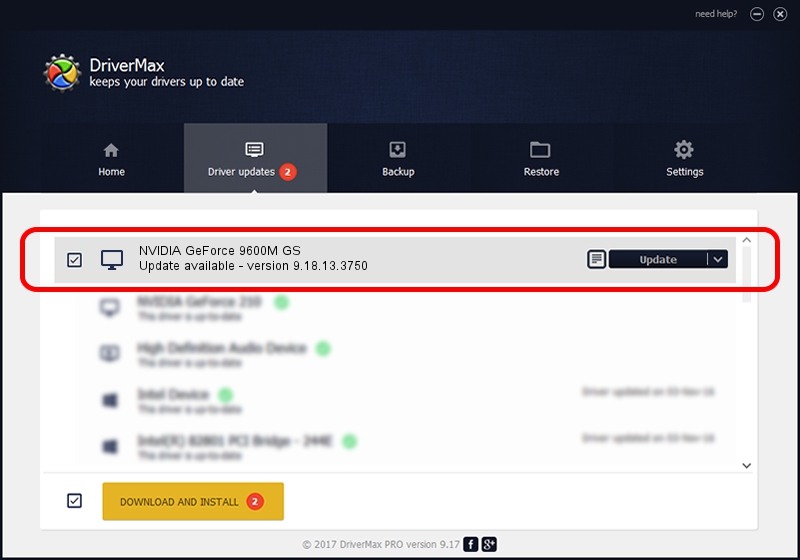Advertising seems to be blocked by your browser.
The ads help us provide this software and web site to you for free.
Please support our project by allowing our site to show ads.
Home /
Manufacturers /
NVIDIA /
NVIDIA GeForce 9600M GS /
PCI/VEN_10DE&DEV_0648&SUBSYS_01451025 /
9.18.13.3750 Mar 27, 2014
NVIDIA NVIDIA GeForce 9600M GS driver download and installation
NVIDIA GeForce 9600M GS is a Display Adapters hardware device. The Windows version of this driver was developed by NVIDIA. The hardware id of this driver is PCI/VEN_10DE&DEV_0648&SUBSYS_01451025; this string has to match your hardware.
1. Install NVIDIA NVIDIA GeForce 9600M GS driver manually
- Download the setup file for NVIDIA NVIDIA GeForce 9600M GS driver from the link below. This download link is for the driver version 9.18.13.3750 released on 2014-03-27.
- Run the driver installation file from a Windows account with administrative rights. If your User Access Control Service (UAC) is enabled then you will have to accept of the driver and run the setup with administrative rights.
- Go through the driver installation wizard, which should be pretty straightforward. The driver installation wizard will scan your PC for compatible devices and will install the driver.
- Restart your computer and enjoy the new driver, it is as simple as that.
This driver was installed by many users and received an average rating of 3.3 stars out of 29520 votes.
2. How to install NVIDIA NVIDIA GeForce 9600M GS driver using DriverMax
The most important advantage of using DriverMax is that it will install the driver for you in just a few seconds and it will keep each driver up to date, not just this one. How easy can you install a driver with DriverMax? Let's take a look!
- Open DriverMax and push on the yellow button named ~SCAN FOR DRIVER UPDATES NOW~. Wait for DriverMax to scan and analyze each driver on your PC.
- Take a look at the list of available driver updates. Scroll the list down until you locate the NVIDIA NVIDIA GeForce 9600M GS driver. Click on Update.
- Finished installing the driver!

Aug 11 2016 1:46AM / Written by Daniel Statescu for DriverMax
follow @DanielStatescu