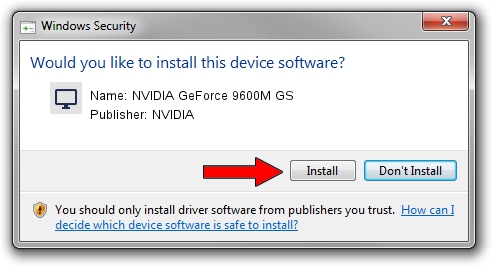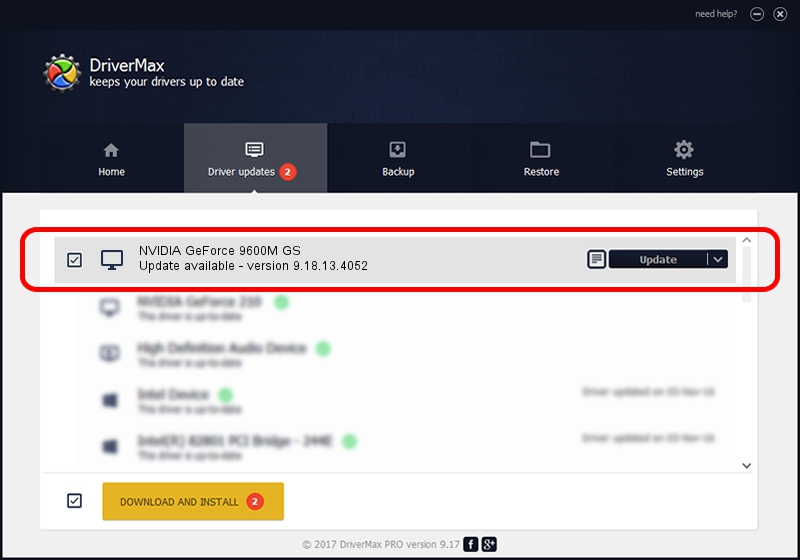Advertising seems to be blocked by your browser.
The ads help us provide this software and web site to you for free.
Please support our project by allowing our site to show ads.
Home /
Manufacturers /
NVIDIA /
NVIDIA GeForce 9600M GS /
PCI/VEN_10DE&DEV_0648&SUBSYS_01211025 /
9.18.13.4052 Jul 02, 2014
NVIDIA NVIDIA GeForce 9600M GS - two ways of downloading and installing the driver
NVIDIA GeForce 9600M GS is a Display Adapters hardware device. The Windows version of this driver was developed by NVIDIA. In order to make sure you are downloading the exact right driver the hardware id is PCI/VEN_10DE&DEV_0648&SUBSYS_01211025.
1. Install NVIDIA NVIDIA GeForce 9600M GS driver manually
- Download the driver setup file for NVIDIA NVIDIA GeForce 9600M GS driver from the link below. This is the download link for the driver version 9.18.13.4052 dated 2014-07-02.
- Run the driver setup file from a Windows account with administrative rights. If your User Access Control (UAC) is started then you will have to confirm the installation of the driver and run the setup with administrative rights.
- Go through the driver installation wizard, which should be quite straightforward. The driver installation wizard will analyze your PC for compatible devices and will install the driver.
- Shutdown and restart your PC and enjoy the new driver, as you can see it was quite smple.
This driver was rated with an average of 3.2 stars by 65071 users.
2. How to use DriverMax to install NVIDIA NVIDIA GeForce 9600M GS driver
The most important advantage of using DriverMax is that it will setup the driver for you in just a few seconds and it will keep each driver up to date, not just this one. How easy can you install a driver with DriverMax? Let's take a look!
- Start DriverMax and press on the yellow button named ~SCAN FOR DRIVER UPDATES NOW~. Wait for DriverMax to scan and analyze each driver on your PC.
- Take a look at the list of available driver updates. Search the list until you locate the NVIDIA NVIDIA GeForce 9600M GS driver. Click on Update.
- Finished installing the driver!

Jun 24 2016 9:19AM / Written by Dan Armano for DriverMax
follow @danarm