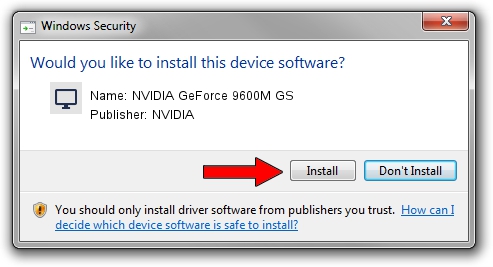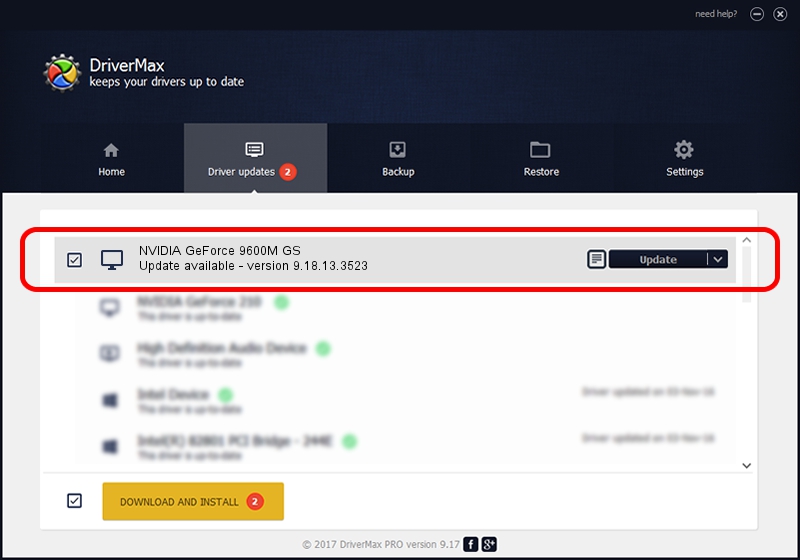Advertising seems to be blocked by your browser.
The ads help us provide this software and web site to you for free.
Please support our project by allowing our site to show ads.
Home /
Manufacturers /
NVIDIA /
NVIDIA GeForce 9600M GS /
PCI/VEN_10DE&DEV_0648&SUBSYS_01211025 /
9.18.13.3523 Mar 04, 2014
Driver for NVIDIA NVIDIA GeForce 9600M GS - downloading and installing it
NVIDIA GeForce 9600M GS is a Display Adapters device. This Windows driver was developed by NVIDIA. The hardware id of this driver is PCI/VEN_10DE&DEV_0648&SUBSYS_01211025; this string has to match your hardware.
1. Manually install NVIDIA NVIDIA GeForce 9600M GS driver
- You can download from the link below the driver setup file for the NVIDIA NVIDIA GeForce 9600M GS driver. The archive contains version 9.18.13.3523 released on 2014-03-04 of the driver.
- Start the driver installer file from a user account with administrative rights. If your User Access Control Service (UAC) is running please confirm the installation of the driver and run the setup with administrative rights.
- Follow the driver setup wizard, which will guide you; it should be pretty easy to follow. The driver setup wizard will analyze your PC and will install the right driver.
- When the operation finishes restart your PC in order to use the updated driver. It is as simple as that to install a Windows driver!
This driver received an average rating of 3.2 stars out of 70754 votes.
2. Using DriverMax to install NVIDIA NVIDIA GeForce 9600M GS driver
The most important advantage of using DriverMax is that it will setup the driver for you in just a few seconds and it will keep each driver up to date, not just this one. How easy can you install a driver with DriverMax? Let's follow a few steps!
- Start DriverMax and push on the yellow button that says ~SCAN FOR DRIVER UPDATES NOW~. Wait for DriverMax to scan and analyze each driver on your computer.
- Take a look at the list of detected driver updates. Search the list until you find the NVIDIA NVIDIA GeForce 9600M GS driver. Click the Update button.
- Finished installing the driver!

Jul 28 2016 6:34AM / Written by Dan Armano for DriverMax
follow @danarm