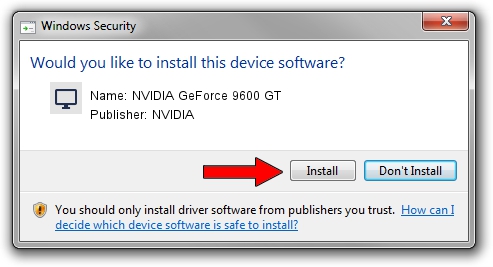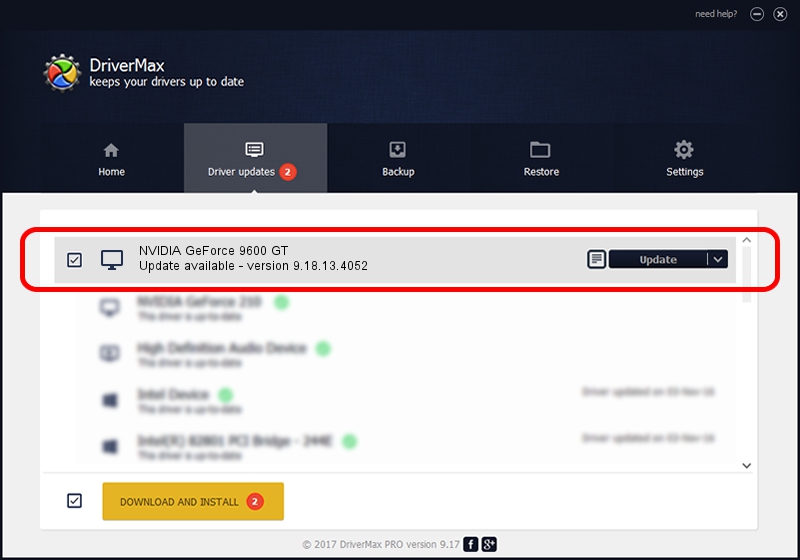Advertising seems to be blocked by your browser.
The ads help us provide this software and web site to you for free.
Please support our project by allowing our site to show ads.
Home /
Manufacturers /
NVIDIA /
NVIDIA GeForce 9600 GT /
PCI/VEN_10DE&DEV_0622&SUBSYS_807A144D /
9.18.13.4052 Jul 02, 2014
NVIDIA NVIDIA GeForce 9600 GT - two ways of downloading and installing the driver
NVIDIA GeForce 9600 GT is a Display Adapters device. This Windows driver was developed by NVIDIA. The hardware id of this driver is PCI/VEN_10DE&DEV_0622&SUBSYS_807A144D; this string has to match your hardware.
1. Install NVIDIA NVIDIA GeForce 9600 GT driver manually
- You can download from the link below the driver setup file for the NVIDIA NVIDIA GeForce 9600 GT driver. The archive contains version 9.18.13.4052 dated 2014-07-02 of the driver.
- Start the driver installer file from a user account with administrative rights. If your UAC (User Access Control) is running please accept of the driver and run the setup with administrative rights.
- Go through the driver installation wizard, which will guide you; it should be quite easy to follow. The driver installation wizard will analyze your PC and will install the right driver.
- When the operation finishes shutdown and restart your computer in order to use the updated driver. As you can see it was quite smple to install a Windows driver!
This driver received an average rating of 3.1 stars out of 74026 votes.
2. Using DriverMax to install NVIDIA NVIDIA GeForce 9600 GT driver
The advantage of using DriverMax is that it will install the driver for you in the easiest possible way and it will keep each driver up to date, not just this one. How easy can you install a driver with DriverMax? Let's follow a few steps!
- Open DriverMax and click on the yellow button that says ~SCAN FOR DRIVER UPDATES NOW~. Wait for DriverMax to scan and analyze each driver on your computer.
- Take a look at the list of driver updates. Scroll the list down until you locate the NVIDIA NVIDIA GeForce 9600 GT driver. Click on Update.
- Finished installing the driver!

Jun 23 2016 1:16AM / Written by Daniel Statescu for DriverMax
follow @DanielStatescu