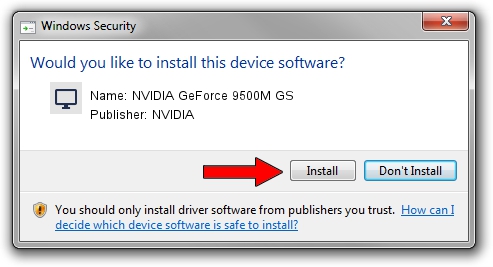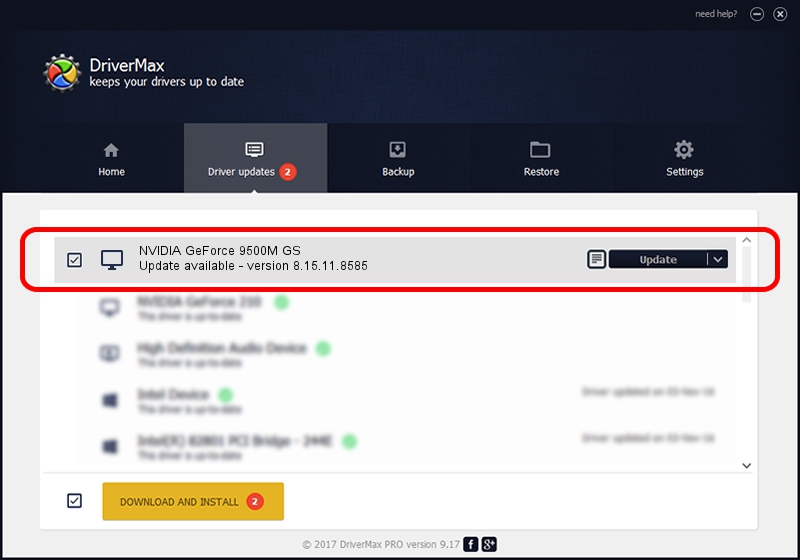Advertising seems to be blocked by your browser.
The ads help us provide this software and web site to you for free.
Please support our project by allowing our site to show ads.
Home /
Manufacturers /
NVIDIA /
NVIDIA GeForce 9500M GS /
PCI/VEN_10DE&DEV_0406 /
8.15.11.8585 May 16, 2009
NVIDIA NVIDIA GeForce 9500M GS - two ways of downloading and installing the driver
NVIDIA GeForce 9500M GS is a Display Adapters hardware device. This driver was developed by NVIDIA. The hardware id of this driver is PCI/VEN_10DE&DEV_0406; this string has to match your hardware.
1. Install NVIDIA NVIDIA GeForce 9500M GS driver manually
- You can download from the link below the driver installer file for the NVIDIA NVIDIA GeForce 9500M GS driver. The archive contains version 8.15.11.8585 released on 2009-05-16 of the driver.
- Start the driver installer file from a user account with administrative rights. If your User Access Control Service (UAC) is started please confirm the installation of the driver and run the setup with administrative rights.
- Follow the driver setup wizard, which will guide you; it should be quite easy to follow. The driver setup wizard will scan your PC and will install the right driver.
- When the operation finishes shutdown and restart your PC in order to use the updated driver. It is as simple as that to install a Windows driver!
This driver was rated with an average of 3.6 stars by 26272 users.
2. Installing the NVIDIA NVIDIA GeForce 9500M GS driver using DriverMax: the easy way
The most important advantage of using DriverMax is that it will setup the driver for you in just a few seconds and it will keep each driver up to date. How easy can you install a driver with DriverMax? Let's see!
- Open DriverMax and click on the yellow button that says ~SCAN FOR DRIVER UPDATES NOW~. Wait for DriverMax to analyze each driver on your computer.
- Take a look at the list of detected driver updates. Scroll the list down until you locate the NVIDIA NVIDIA GeForce 9500M GS driver. Click the Update button.
- Finished installing the driver!

Jul 3 2016 5:58PM / Written by Andreea Kartman for DriverMax
follow @DeeaKartman