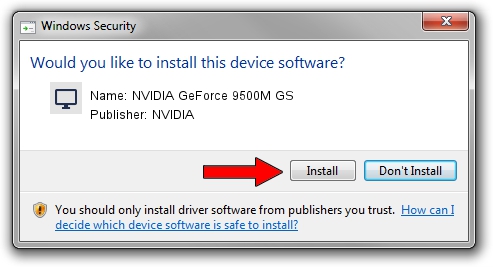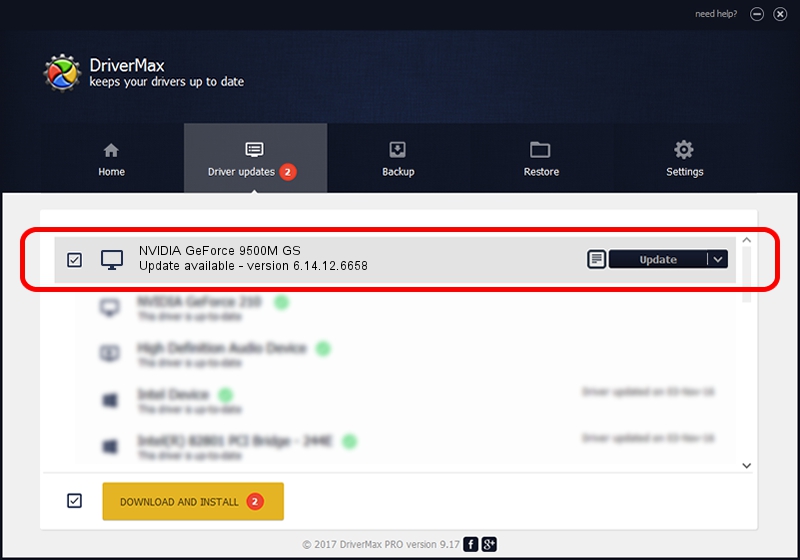Advertising seems to be blocked by your browser.
The ads help us provide this software and web site to you for free.
Please support our project by allowing our site to show ads.
Home /
Manufacturers /
NVIDIA /
NVIDIA GeForce 9500M GS /
PCI/VEN_10DE&DEV_0405&SUBSYS_82271071 /
6.14.12.6658 Jan 07, 2011
Driver for NVIDIA NVIDIA GeForce 9500M GS - downloading and installing it
NVIDIA GeForce 9500M GS is a Display Adapters hardware device. This Windows driver was developed by NVIDIA. The hardware id of this driver is PCI/VEN_10DE&DEV_0405&SUBSYS_82271071; this string has to match your hardware.
1. NVIDIA NVIDIA GeForce 9500M GS driver - how to install it manually
- You can download from the link below the driver installer file for the NVIDIA NVIDIA GeForce 9500M GS driver. The archive contains version 6.14.12.6658 released on 2011-01-07 of the driver.
- Run the driver installer file from a user account with administrative rights. If your UAC (User Access Control) is enabled please accept of the driver and run the setup with administrative rights.
- Go through the driver installation wizard, which will guide you; it should be pretty easy to follow. The driver installation wizard will analyze your PC and will install the right driver.
- When the operation finishes shutdown and restart your PC in order to use the updated driver. It is as simple as that to install a Windows driver!
This driver was rated with an average of 3.8 stars by 60811 users.
2. The easy way: using DriverMax to install NVIDIA NVIDIA GeForce 9500M GS driver
The advantage of using DriverMax is that it will install the driver for you in the easiest possible way and it will keep each driver up to date, not just this one. How can you install a driver with DriverMax? Let's take a look!
- Start DriverMax and press on the yellow button that says ~SCAN FOR DRIVER UPDATES NOW~. Wait for DriverMax to analyze each driver on your computer.
- Take a look at the list of available driver updates. Scroll the list down until you find the NVIDIA NVIDIA GeForce 9500M GS driver. Click the Update button.
- That's all, the driver is now installed!

Jul 18 2016 10:31AM / Written by Dan Armano for DriverMax
follow @danarm