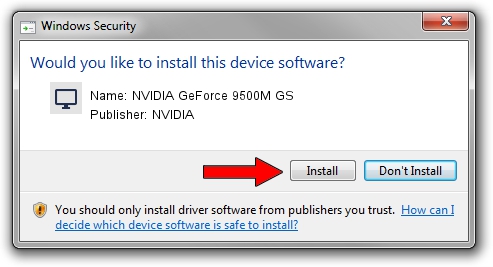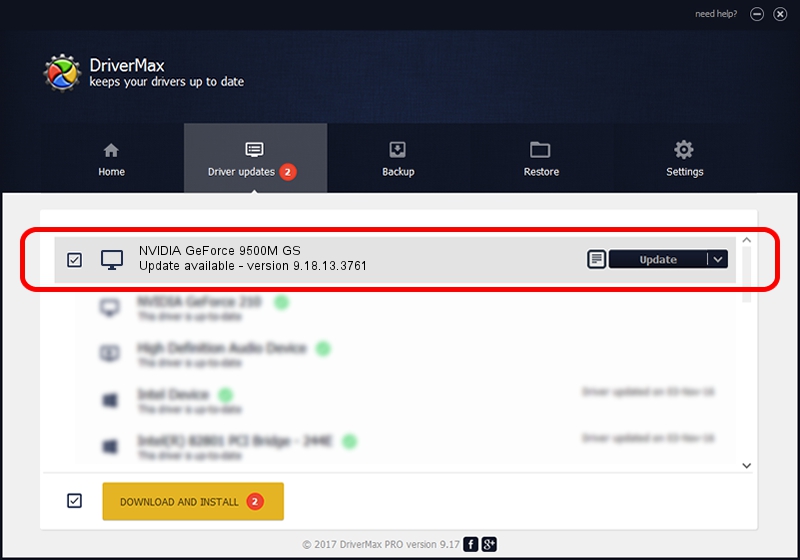Advertising seems to be blocked by your browser.
The ads help us provide this software and web site to you for free.
Please support our project by allowing our site to show ads.
Home /
Manufacturers /
NVIDIA /
NVIDIA GeForce 9500M GS /
PCI/VEN_10DE&DEV_0405&SUBSYS_01431025 /
9.18.13.3761 Apr 11, 2014
Driver for NVIDIA NVIDIA GeForce 9500M GS - downloading and installing it
NVIDIA GeForce 9500M GS is a Display Adapters hardware device. The Windows version of this driver was developed by NVIDIA. PCI/VEN_10DE&DEV_0405&SUBSYS_01431025 is the matching hardware id of this device.
1. NVIDIA NVIDIA GeForce 9500M GS - install the driver manually
- Download the setup file for NVIDIA NVIDIA GeForce 9500M GS driver from the location below. This is the download link for the driver version 9.18.13.3761 dated 2014-04-11.
- Run the driver installation file from a Windows account with administrative rights. If your User Access Control (UAC) is started then you will have to confirm the installation of the driver and run the setup with administrative rights.
- Follow the driver installation wizard, which should be pretty straightforward. The driver installation wizard will analyze your PC for compatible devices and will install the driver.
- Shutdown and restart your computer and enjoy the new driver, it is as simple as that.
This driver was installed by many users and received an average rating of 3.3 stars out of 63449 votes.
2. Installing the NVIDIA NVIDIA GeForce 9500M GS driver using DriverMax: the easy way
The advantage of using DriverMax is that it will setup the driver for you in the easiest possible way and it will keep each driver up to date. How easy can you install a driver using DriverMax? Let's see!
- Open DriverMax and press on the yellow button that says ~SCAN FOR DRIVER UPDATES NOW~. Wait for DriverMax to analyze each driver on your PC.
- Take a look at the list of driver updates. Scroll the list down until you locate the NVIDIA NVIDIA GeForce 9500M GS driver. Click the Update button.
- Finished installing the driver!

Aug 11 2016 2:19AM / Written by Andreea Kartman for DriverMax
follow @DeeaKartman