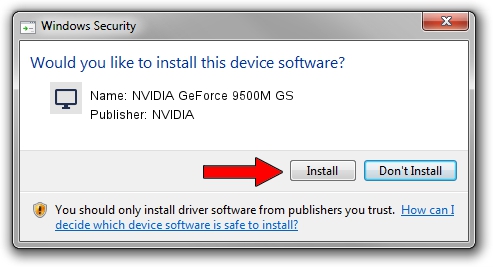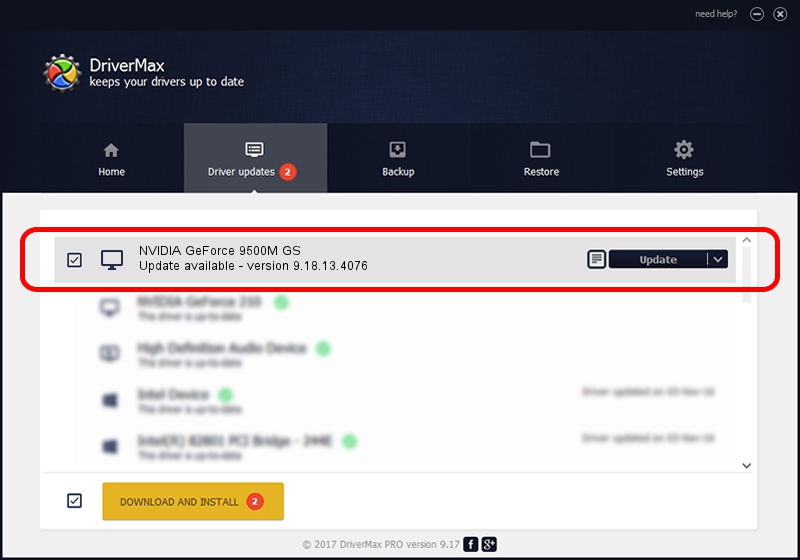Advertising seems to be blocked by your browser.
The ads help us provide this software and web site to you for free.
Please support our project by allowing our site to show ads.
Home /
Manufacturers /
NVIDIA /
NVIDIA GeForce 9500M GS /
PCI/VEN_10DE&DEV_0405&SUBSYS_013F1025 /
9.18.13.4076 Aug 26, 2014
NVIDIA NVIDIA GeForce 9500M GS driver download and installation
NVIDIA GeForce 9500M GS is a Display Adapters device. This driver was developed by NVIDIA. PCI/VEN_10DE&DEV_0405&SUBSYS_013F1025 is the matching hardware id of this device.
1. NVIDIA NVIDIA GeForce 9500M GS driver - how to install it manually
- You can download from the link below the driver installer file for the NVIDIA NVIDIA GeForce 9500M GS driver. The archive contains version 9.18.13.4076 released on 2014-08-26 of the driver.
- Start the driver installer file from a user account with administrative rights. If your User Access Control (UAC) is started please confirm the installation of the driver and run the setup with administrative rights.
- Follow the driver installation wizard, which will guide you; it should be pretty easy to follow. The driver installation wizard will analyze your PC and will install the right driver.
- When the operation finishes shutdown and restart your PC in order to use the updated driver. It is as simple as that to install a Windows driver!
This driver was installed by many users and received an average rating of 3 stars out of 62373 votes.
2. How to install NVIDIA NVIDIA GeForce 9500M GS driver using DriverMax
The most important advantage of using DriverMax is that it will setup the driver for you in just a few seconds and it will keep each driver up to date, not just this one. How easy can you install a driver with DriverMax? Let's take a look!
- Start DriverMax and press on the yellow button that says ~SCAN FOR DRIVER UPDATES NOW~. Wait for DriverMax to analyze each driver on your PC.
- Take a look at the list of driver updates. Search the list until you find the NVIDIA NVIDIA GeForce 9500M GS driver. Click the Update button.
- Finished installing the driver!

Jun 24 2016 12:56AM / Written by Dan Armano for DriverMax
follow @danarm