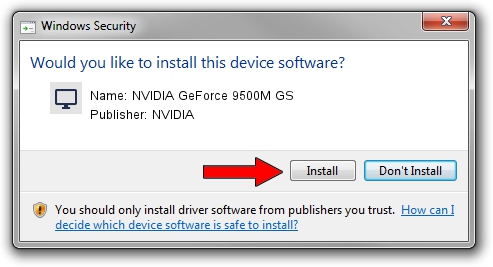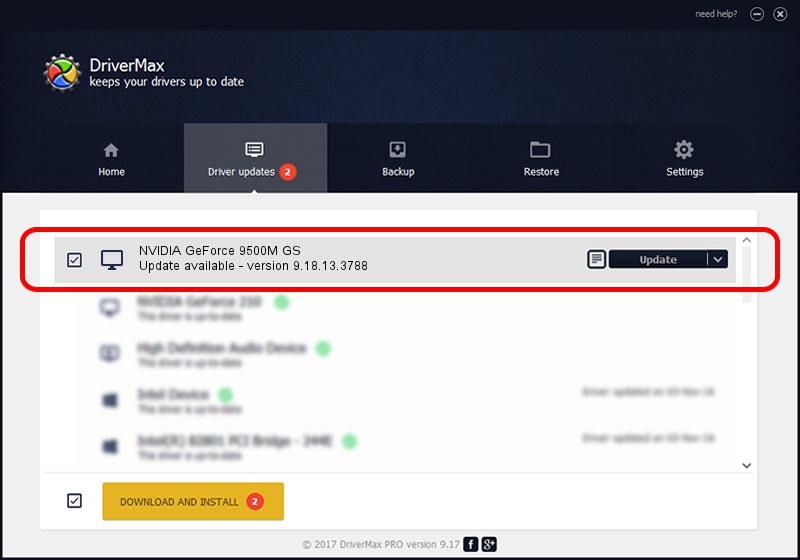Advertising seems to be blocked by your browser.
The ads help us provide this software and web site to you for free.
Please support our project by allowing our site to show ads.
Home /
Manufacturers /
NVIDIA /
NVIDIA GeForce 9500M GS /
PCI/VEN_10DE&DEV_0405&SUBSYS_013F1025 /
9.18.13.3788 May 19, 2014
NVIDIA NVIDIA GeForce 9500M GS - two ways of downloading and installing the driver
NVIDIA GeForce 9500M GS is a Display Adapters device. This Windows driver was developed by NVIDIA. PCI/VEN_10DE&DEV_0405&SUBSYS_013F1025 is the matching hardware id of this device.
1. Manually install NVIDIA NVIDIA GeForce 9500M GS driver
- You can download from the link below the driver setup file for the NVIDIA NVIDIA GeForce 9500M GS driver. The archive contains version 9.18.13.3788 released on 2014-05-19 of the driver.
- Run the driver installer file from a user account with the highest privileges (rights). If your User Access Control Service (UAC) is enabled please confirm the installation of the driver and run the setup with administrative rights.
- Follow the driver installation wizard, which will guide you; it should be pretty easy to follow. The driver installation wizard will analyze your PC and will install the right driver.
- When the operation finishes shutdown and restart your PC in order to use the updated driver. As you can see it was quite smple to install a Windows driver!
This driver was rated with an average of 3.1 stars by 8948 users.
2. How to use DriverMax to install NVIDIA NVIDIA GeForce 9500M GS driver
The most important advantage of using DriverMax is that it will install the driver for you in the easiest possible way and it will keep each driver up to date. How easy can you install a driver using DriverMax? Let's follow a few steps!
- Start DriverMax and push on the yellow button that says ~SCAN FOR DRIVER UPDATES NOW~. Wait for DriverMax to analyze each driver on your computer.
- Take a look at the list of driver updates. Scroll the list down until you locate the NVIDIA NVIDIA GeForce 9500M GS driver. Click the Update button.
- Finished installing the driver!

Jul 1 2016 11:47AM / Written by Daniel Statescu for DriverMax
follow @DanielStatescu