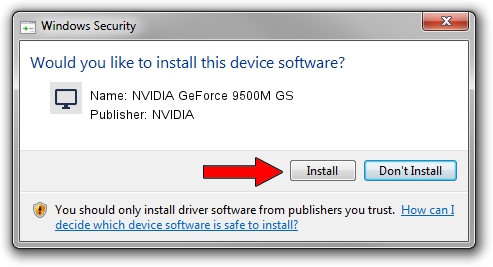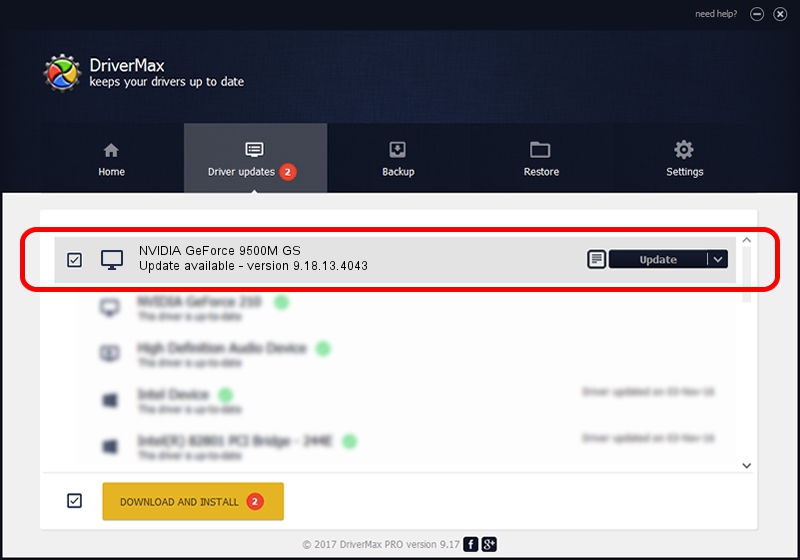Advertising seems to be blocked by your browser.
The ads help us provide this software and web site to you for free.
Please support our project by allowing our site to show ads.
Home /
Manufacturers /
NVIDIA /
NVIDIA GeForce 9500M GS /
PCI/VEN_10DE&DEV_0405&SUBSYS_01261025 /
9.18.13.4043 Jun 12, 2014
NVIDIA NVIDIA GeForce 9500M GS how to download and install the driver
NVIDIA GeForce 9500M GS is a Display Adapters device. The developer of this driver was NVIDIA. In order to make sure you are downloading the exact right driver the hardware id is PCI/VEN_10DE&DEV_0405&SUBSYS_01261025.
1. How to manually install NVIDIA NVIDIA GeForce 9500M GS driver
- You can download from the link below the driver setup file for the NVIDIA NVIDIA GeForce 9500M GS driver. The archive contains version 9.18.13.4043 released on 2014-06-12 of the driver.
- Start the driver installer file from a user account with the highest privileges (rights). If your User Access Control Service (UAC) is running please confirm the installation of the driver and run the setup with administrative rights.
- Go through the driver installation wizard, which will guide you; it should be pretty easy to follow. The driver installation wizard will scan your computer and will install the right driver.
- When the operation finishes restart your computer in order to use the updated driver. It is as simple as that to install a Windows driver!
This driver was rated with an average of 3.8 stars by 42659 users.
2. How to install NVIDIA NVIDIA GeForce 9500M GS driver using DriverMax
The advantage of using DriverMax is that it will install the driver for you in just a few seconds and it will keep each driver up to date, not just this one. How easy can you install a driver using DriverMax? Let's take a look!
- Start DriverMax and press on the yellow button named ~SCAN FOR DRIVER UPDATES NOW~. Wait for DriverMax to analyze each driver on your computer.
- Take a look at the list of detected driver updates. Search the list until you locate the NVIDIA NVIDIA GeForce 9500M GS driver. Click the Update button.
- That's it, you installed your first driver!

Jun 29 2016 8:21PM / Written by Dan Armano for DriverMax
follow @danarm