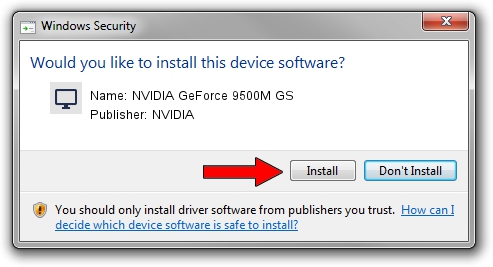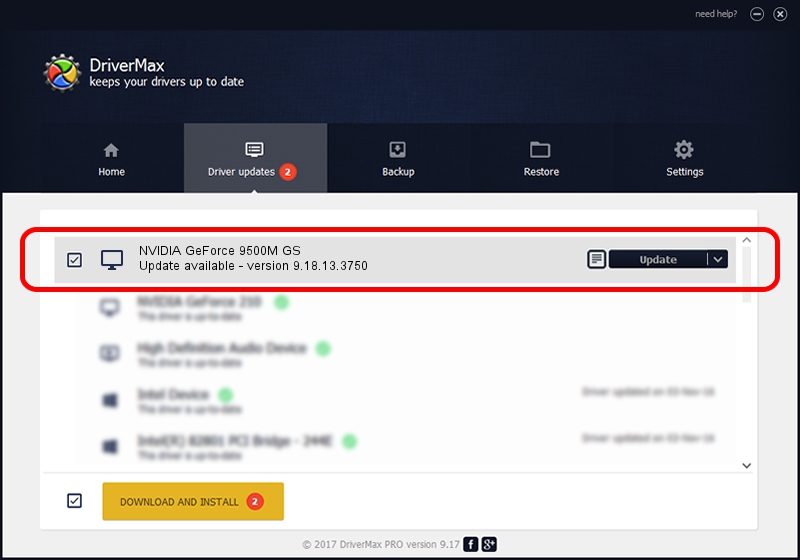Advertising seems to be blocked by your browser.
The ads help us provide this software and web site to you for free.
Please support our project by allowing our site to show ads.
Home /
Manufacturers /
NVIDIA /
NVIDIA GeForce 9500M GS /
PCI/VEN_10DE&DEV_0405&SUBSYS_011E1025 /
9.18.13.3750 Mar 27, 2014
Download and install NVIDIA NVIDIA GeForce 9500M GS driver
NVIDIA GeForce 9500M GS is a Display Adapters hardware device. This Windows driver was developed by NVIDIA. The hardware id of this driver is PCI/VEN_10DE&DEV_0405&SUBSYS_011E1025; this string has to match your hardware.
1. Manually install NVIDIA NVIDIA GeForce 9500M GS driver
- You can download from the link below the driver setup file for the NVIDIA NVIDIA GeForce 9500M GS driver. The archive contains version 9.18.13.3750 released on 2014-03-27 of the driver.
- Run the driver installer file from a user account with the highest privileges (rights). If your User Access Control Service (UAC) is enabled please confirm the installation of the driver and run the setup with administrative rights.
- Go through the driver setup wizard, which will guide you; it should be quite easy to follow. The driver setup wizard will scan your computer and will install the right driver.
- When the operation finishes restart your computer in order to use the updated driver. It is as simple as that to install a Windows driver!
This driver was installed by many users and received an average rating of 3.1 stars out of 21728 votes.
2. Using DriverMax to install NVIDIA NVIDIA GeForce 9500M GS driver
The advantage of using DriverMax is that it will setup the driver for you in just a few seconds and it will keep each driver up to date. How can you install a driver using DriverMax? Let's see!
- Start DriverMax and press on the yellow button named ~SCAN FOR DRIVER UPDATES NOW~. Wait for DriverMax to scan and analyze each driver on your PC.
- Take a look at the list of driver updates. Scroll the list down until you find the NVIDIA NVIDIA GeForce 9500M GS driver. Click the Update button.
- Finished installing the driver!

Aug 11 2016 4:25PM / Written by Daniel Statescu for DriverMax
follow @DanielStatescu