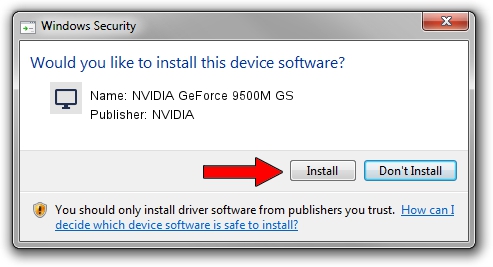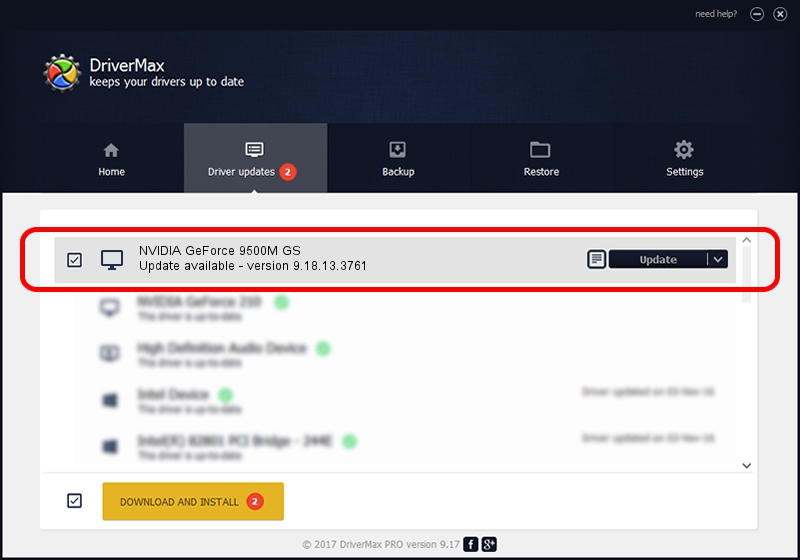Advertising seems to be blocked by your browser.
The ads help us provide this software and web site to you for free.
Please support our project by allowing our site to show ads.
Home /
Manufacturers /
NVIDIA /
NVIDIA GeForce 9500M GS /
PCI/VEN_10DE&DEV_0405&SUBSYS_011D1025 /
9.18.13.3761 Apr 11, 2014
NVIDIA NVIDIA GeForce 9500M GS - two ways of downloading and installing the driver
NVIDIA GeForce 9500M GS is a Display Adapters hardware device. The Windows version of this driver was developed by NVIDIA. The hardware id of this driver is PCI/VEN_10DE&DEV_0405&SUBSYS_011D1025; this string has to match your hardware.
1. NVIDIA NVIDIA GeForce 9500M GS driver - how to install it manually
- Download the driver setup file for NVIDIA NVIDIA GeForce 9500M GS driver from the link below. This is the download link for the driver version 9.18.13.3761 dated 2014-04-11.
- Run the driver setup file from a Windows account with the highest privileges (rights). If your User Access Control Service (UAC) is enabled then you will have to confirm the installation of the driver and run the setup with administrative rights.
- Follow the driver installation wizard, which should be quite easy to follow. The driver installation wizard will scan your PC for compatible devices and will install the driver.
- Restart your computer and enjoy the updated driver, as you can see it was quite smple.
This driver received an average rating of 3.7 stars out of 60421 votes.
2. The easy way: using DriverMax to install NVIDIA NVIDIA GeForce 9500M GS driver
The advantage of using DriverMax is that it will install the driver for you in just a few seconds and it will keep each driver up to date. How easy can you install a driver with DriverMax? Let's take a look!
- Start DriverMax and click on the yellow button that says ~SCAN FOR DRIVER UPDATES NOW~. Wait for DriverMax to analyze each driver on your PC.
- Take a look at the list of detected driver updates. Scroll the list down until you find the NVIDIA NVIDIA GeForce 9500M GS driver. Click the Update button.
- Finished installing the driver!

Aug 11 2016 2:27AM / Written by Daniel Statescu for DriverMax
follow @DanielStatescu