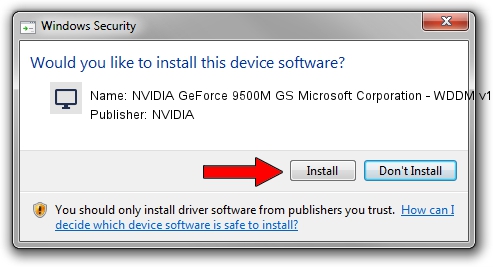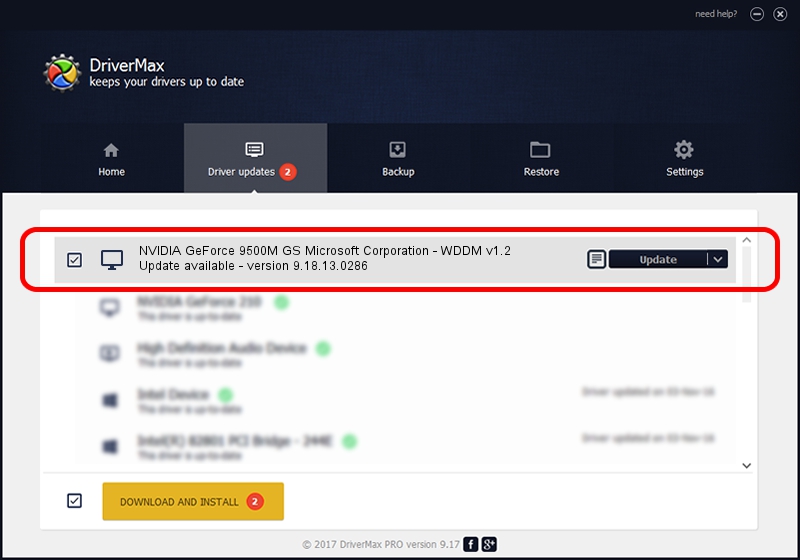Advertising seems to be blocked by your browser.
The ads help us provide this software and web site to you for free.
Please support our project by allowing our site to show ads.
Home /
Manufacturers /
NVIDIA /
NVIDIA GeForce 9500M GS Microsoft Corporation - WDDM v1.2 /
PCI/VEN_10DE&DEV_0405&SUBSYS_01261025 /
9.18.13.0286 Jun 21, 2012
Driver for NVIDIA NVIDIA GeForce 9500M GS Microsoft Corporation - WDDM v1.2 - downloading and installing it
NVIDIA GeForce 9500M GS Microsoft Corporation - WDDM v1.2 is a Display Adapters device. The developer of this driver was NVIDIA. PCI/VEN_10DE&DEV_0405&SUBSYS_01261025 is the matching hardware id of this device.
1. NVIDIA NVIDIA GeForce 9500M GS Microsoft Corporation - WDDM v1.2 - install the driver manually
- Download the setup file for NVIDIA NVIDIA GeForce 9500M GS Microsoft Corporation - WDDM v1.2 driver from the link below. This download link is for the driver version 9.18.13.0286 released on 2012-06-21.
- Run the driver setup file from a Windows account with administrative rights. If your User Access Control (UAC) is enabled then you will have to accept of the driver and run the setup with administrative rights.
- Go through the driver setup wizard, which should be quite straightforward. The driver setup wizard will scan your PC for compatible devices and will install the driver.
- Restart your PC and enjoy the updated driver, it is as simple as that.
This driver was rated with an average of 3.6 stars by 66654 users.
2. How to use DriverMax to install NVIDIA NVIDIA GeForce 9500M GS Microsoft Corporation - WDDM v1.2 driver
The advantage of using DriverMax is that it will install the driver for you in just a few seconds and it will keep each driver up to date. How can you install a driver with DriverMax? Let's follow a few steps!
- Open DriverMax and push on the yellow button named ~SCAN FOR DRIVER UPDATES NOW~. Wait for DriverMax to analyze each driver on your PC.
- Take a look at the list of available driver updates. Scroll the list down until you locate the NVIDIA NVIDIA GeForce 9500M GS Microsoft Corporation - WDDM v1.2 driver. Click the Update button.
- Enjoy using the updated driver! :)

Jul 11 2016 10:45AM / Written by Dan Armano for DriverMax
follow @danarm