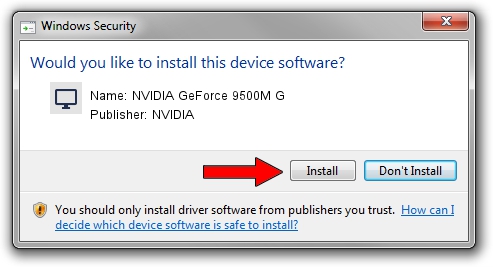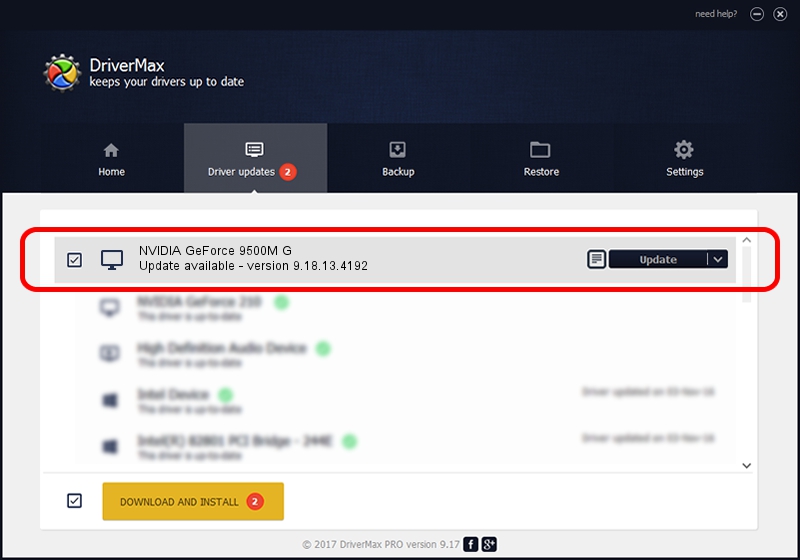Advertising seems to be blocked by your browser.
The ads help us provide this software and web site to you for free.
Please support our project by allowing our site to show ads.
Home /
Manufacturers /
NVIDIA /
NVIDIA GeForce 9500M G /
PCI/VEN_10DE&DEV_064B&SUBSYS_387417AA /
9.18.13.4192 Oct 13, 2015
NVIDIA NVIDIA GeForce 9500M G how to download and install the driver
NVIDIA GeForce 9500M G is a Display Adapters device. This Windows driver was developed by NVIDIA. In order to make sure you are downloading the exact right driver the hardware id is PCI/VEN_10DE&DEV_064B&SUBSYS_387417AA.
1. NVIDIA NVIDIA GeForce 9500M G - install the driver manually
- You can download from the link below the driver setup file for the NVIDIA NVIDIA GeForce 9500M G driver. The archive contains version 9.18.13.4192 released on 2015-10-13 of the driver.
- Run the driver installer file from a user account with administrative rights. If your UAC (User Access Control) is started please confirm the installation of the driver and run the setup with administrative rights.
- Go through the driver installation wizard, which will guide you; it should be quite easy to follow. The driver installation wizard will analyze your computer and will install the right driver.
- When the operation finishes restart your computer in order to use the updated driver. It is as simple as that to install a Windows driver!
This driver received an average rating of 3.2 stars out of 40463 votes.
2. How to install NVIDIA NVIDIA GeForce 9500M G driver using DriverMax
The most important advantage of using DriverMax is that it will install the driver for you in the easiest possible way and it will keep each driver up to date. How can you install a driver with DriverMax? Let's take a look!
- Start DriverMax and click on the yellow button named ~SCAN FOR DRIVER UPDATES NOW~. Wait for DriverMax to scan and analyze each driver on your PC.
- Take a look at the list of available driver updates. Scroll the list down until you find the NVIDIA NVIDIA GeForce 9500M G driver. Click the Update button.
- Enjoy using the updated driver! :)

Aug 28 2024 7:01PM / Written by Andreea Kartman for DriverMax
follow @DeeaKartman