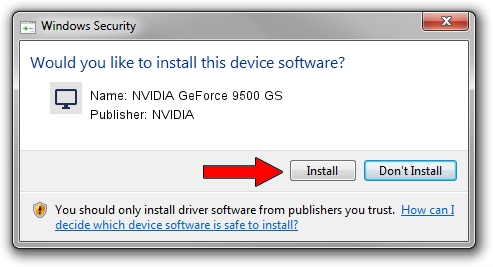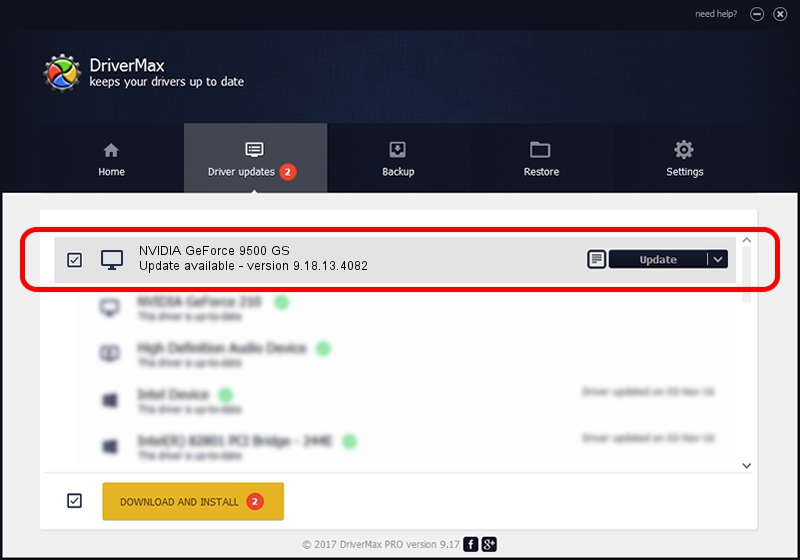Advertising seems to be blocked by your browser.
The ads help us provide this software and web site to you for free.
Please support our project by allowing our site to show ads.
Home /
Manufacturers /
NVIDIA /
NVIDIA GeForce 9500 GS /
PCI/VEN_10DE&DEV_0644&SUBSYS_13301462 /
9.18.13.4082 Sep 10, 2014
Download and install NVIDIA NVIDIA GeForce 9500 GS driver
NVIDIA GeForce 9500 GS is a Display Adapters hardware device. This Windows driver was developed by NVIDIA. The hardware id of this driver is PCI/VEN_10DE&DEV_0644&SUBSYS_13301462; this string has to match your hardware.
1. Manually install NVIDIA NVIDIA GeForce 9500 GS driver
- You can download from the link below the driver setup file for the NVIDIA NVIDIA GeForce 9500 GS driver. The archive contains version 9.18.13.4082 released on 2014-09-10 of the driver.
- Start the driver installer file from a user account with the highest privileges (rights). If your UAC (User Access Control) is running please accept of the driver and run the setup with administrative rights.
- Follow the driver installation wizard, which will guide you; it should be quite easy to follow. The driver installation wizard will analyze your computer and will install the right driver.
- When the operation finishes restart your PC in order to use the updated driver. It is as simple as that to install a Windows driver!
This driver was rated with an average of 3.8 stars by 16468 users.
2. How to install NVIDIA NVIDIA GeForce 9500 GS driver using DriverMax
The most important advantage of using DriverMax is that it will install the driver for you in the easiest possible way and it will keep each driver up to date, not just this one. How can you install a driver using DriverMax? Let's follow a few steps!
- Open DriverMax and push on the yellow button named ~SCAN FOR DRIVER UPDATES NOW~. Wait for DriverMax to scan and analyze each driver on your PC.
- Take a look at the list of detected driver updates. Search the list until you find the NVIDIA NVIDIA GeForce 9500 GS driver. Click the Update button.
- That's all, the driver is now installed!

Jun 20 2016 12:48PM / Written by Daniel Statescu for DriverMax
follow @DanielStatescu