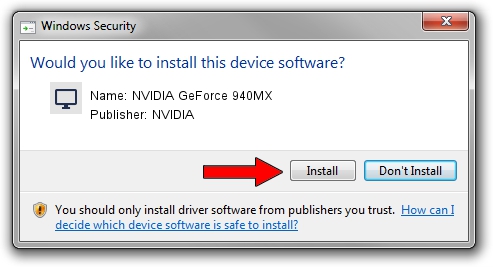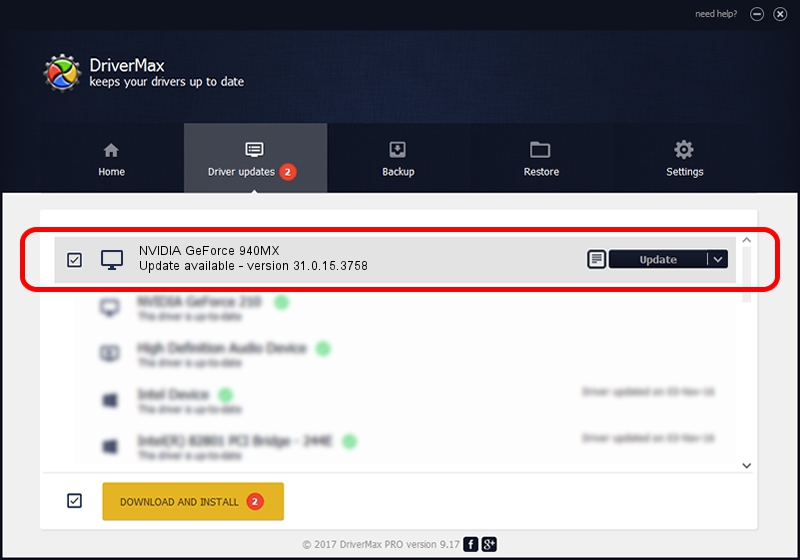Advertising seems to be blocked by your browser.
The ads help us provide this software and web site to you for free.
Please support our project by allowing our site to show ads.
Home /
Manufacturers /
NVIDIA /
NVIDIA GeForce 940MX /
PCI/VEN_10DE&DEV_179C&SUBSYS_17001043 /
31.0.15.3758 Oct 04, 2023
NVIDIA NVIDIA GeForce 940MX - two ways of downloading and installing the driver
NVIDIA GeForce 940MX is a Display Adapters device. The Windows version of this driver was developed by NVIDIA. In order to make sure you are downloading the exact right driver the hardware id is PCI/VEN_10DE&DEV_179C&SUBSYS_17001043.
1. Install NVIDIA NVIDIA GeForce 940MX driver manually
- Download the driver setup file for NVIDIA NVIDIA GeForce 940MX driver from the link below. This is the download link for the driver version 31.0.15.3758 released on 2023-10-04.
- Start the driver installation file from a Windows account with administrative rights. If your User Access Control Service (UAC) is running then you will have to confirm the installation of the driver and run the setup with administrative rights.
- Go through the driver installation wizard, which should be quite easy to follow. The driver installation wizard will analyze your PC for compatible devices and will install the driver.
- Shutdown and restart your computer and enjoy the new driver, as you can see it was quite smple.
This driver was rated with an average of 3.3 stars by 41596 users.
2. The easy way: using DriverMax to install NVIDIA NVIDIA GeForce 940MX driver
The advantage of using DriverMax is that it will setup the driver for you in the easiest possible way and it will keep each driver up to date, not just this one. How can you install a driver with DriverMax? Let's take a look!
- Start DriverMax and click on the yellow button named ~SCAN FOR DRIVER UPDATES NOW~. Wait for DriverMax to scan and analyze each driver on your computer.
- Take a look at the list of detected driver updates. Search the list until you find the NVIDIA NVIDIA GeForce 940MX driver. Click on Update.
- That's all, the driver is now installed!

Sep 25 2024 11:18AM / Written by Daniel Statescu for DriverMax
follow @DanielStatescu