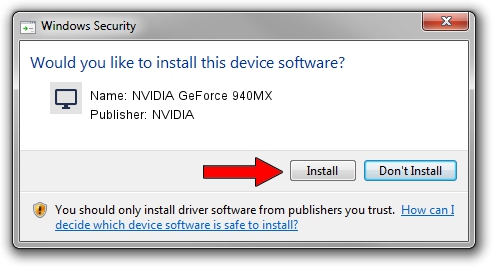Advertising seems to be blocked by your browser.
The ads help us provide this software and web site to you for free.
Please support our project by allowing our site to show ads.
Home /
Manufacturers /
NVIDIA /
NVIDIA GeForce 940MX /
PCI/VEN_10DE&DEV_134D&SUBSYS_834E103C /
30.0.14.7406 Oct 31, 2022
Driver for NVIDIA NVIDIA GeForce 940MX - downloading and installing it
NVIDIA GeForce 940MX is a Display Adapters device. This driver was developed by NVIDIA. PCI/VEN_10DE&DEV_134D&SUBSYS_834E103C is the matching hardware id of this device.
1. NVIDIA NVIDIA GeForce 940MX - install the driver manually
- You can download from the link below the driver setup file for the NVIDIA NVIDIA GeForce 940MX driver. The archive contains version 30.0.14.7406 dated 2022-10-31 of the driver.
- Run the driver installer file from a user account with administrative rights. If your User Access Control Service (UAC) is started please accept of the driver and run the setup with administrative rights.
- Go through the driver installation wizard, which will guide you; it should be quite easy to follow. The driver installation wizard will analyze your computer and will install the right driver.
- When the operation finishes shutdown and restart your computer in order to use the updated driver. As you can see it was quite smple to install a Windows driver!
This driver was installed by many users and received an average rating of 3.1 stars out of 34146 votes.
2. The easy way: using DriverMax to install NVIDIA NVIDIA GeForce 940MX driver
The most important advantage of using DriverMax is that it will setup the driver for you in the easiest possible way and it will keep each driver up to date. How easy can you install a driver with DriverMax? Let's take a look!
- Start DriverMax and push on the yellow button named ~SCAN FOR DRIVER UPDATES NOW~. Wait for DriverMax to scan and analyze each driver on your computer.
- Take a look at the list of detected driver updates. Scroll the list down until you locate the NVIDIA NVIDIA GeForce 940MX driver. Click on Update.
- Finished installing the driver!

Aug 22 2024 5:25AM / Written by Dan Armano for DriverMax
follow @danarm