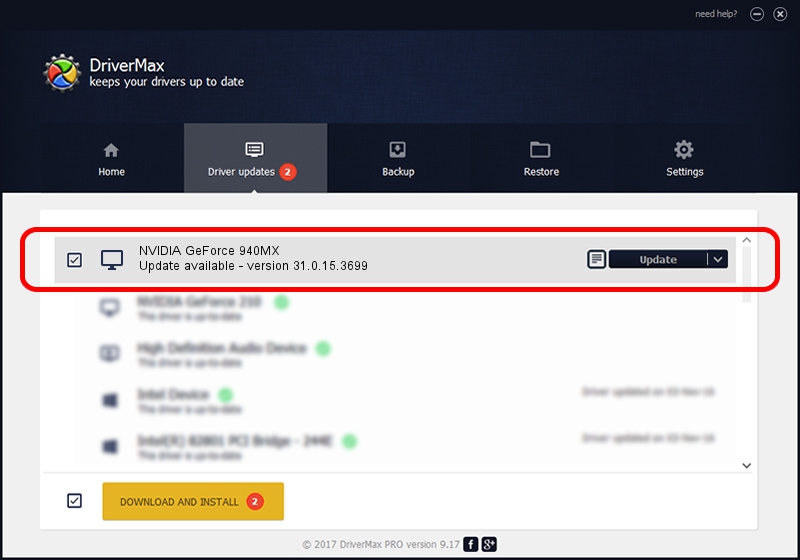Advertising seems to be blocked by your browser.
The ads help us provide this software and web site to you for free.
Please support our project by allowing our site to show ads.
Home /
Manufacturers /
NVIDIA /
NVIDIA GeForce 940MX /
PCI/VEN_10DE&DEV_134D&SUBSYS_505017AA /
31.0.15.3699 Aug 04, 2023
Driver for NVIDIA NVIDIA GeForce 940MX - downloading and installing it
NVIDIA GeForce 940MX is a Display Adapters device. This driver was developed by NVIDIA. The hardware id of this driver is PCI/VEN_10DE&DEV_134D&SUBSYS_505017AA; this string has to match your hardware.
1. NVIDIA NVIDIA GeForce 940MX driver - how to install it manually
- You can download from the link below the driver installer file for the NVIDIA NVIDIA GeForce 940MX driver. The archive contains version 31.0.15.3699 released on 2023-08-04 of the driver.
- Start the driver installer file from a user account with the highest privileges (rights). If your UAC (User Access Control) is enabled please confirm the installation of the driver and run the setup with administrative rights.
- Go through the driver setup wizard, which will guide you; it should be quite easy to follow. The driver setup wizard will analyze your PC and will install the right driver.
- When the operation finishes restart your computer in order to use the updated driver. As you can see it was quite smple to install a Windows driver!
This driver was rated with an average of 3.9 stars by 42898 users.
2. Using DriverMax to install NVIDIA NVIDIA GeForce 940MX driver
The advantage of using DriverMax is that it will setup the driver for you in the easiest possible way and it will keep each driver up to date, not just this one. How can you install a driver with DriverMax? Let's see!
- Open DriverMax and press on the yellow button that says ~SCAN FOR DRIVER UPDATES NOW~. Wait for DriverMax to scan and analyze each driver on your computer.
- Take a look at the list of detected driver updates. Search the list until you locate the NVIDIA NVIDIA GeForce 940MX driver. Click the Update button.
- That's it, you installed your first driver!

Sep 29 2024 10:40AM / Written by Andreea Kartman for DriverMax
follow @DeeaKartman