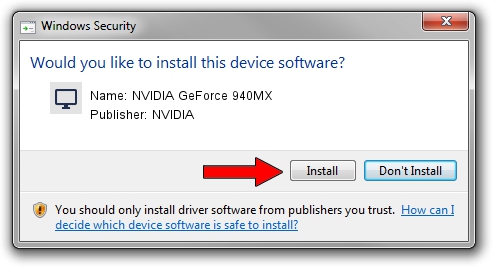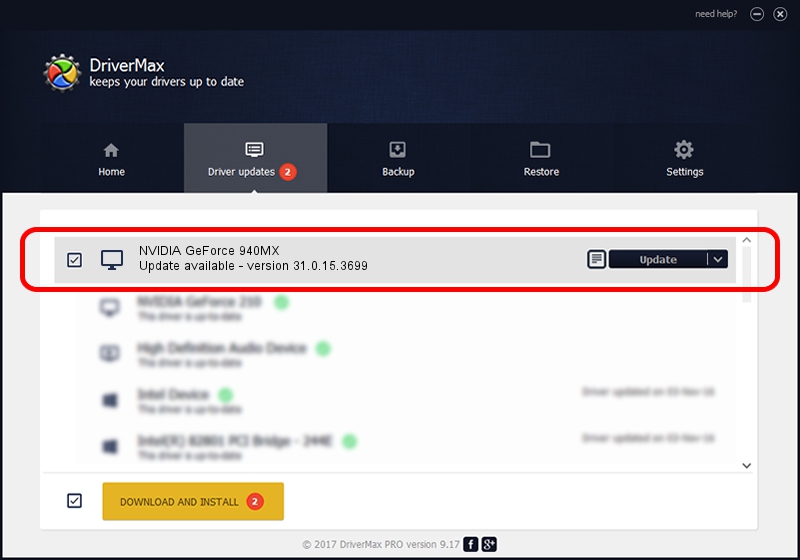Advertising seems to be blocked by your browser.
The ads help us provide this software and web site to you for free.
Please support our project by allowing our site to show ads.
Home /
Manufacturers /
NVIDIA /
NVIDIA GeForce 940MX /
PCI/VEN_10DE&DEV_134D&SUBSYS_39F417AA /
31.0.15.3699 Aug 04, 2023
NVIDIA NVIDIA GeForce 940MX driver download and installation
NVIDIA GeForce 940MX is a Display Adapters device. The Windows version of this driver was developed by NVIDIA. In order to make sure you are downloading the exact right driver the hardware id is PCI/VEN_10DE&DEV_134D&SUBSYS_39F417AA.
1. Install NVIDIA NVIDIA GeForce 940MX driver manually
- You can download from the link below the driver installer file for the NVIDIA NVIDIA GeForce 940MX driver. The archive contains version 31.0.15.3699 released on 2023-08-04 of the driver.
- Start the driver installer file from a user account with the highest privileges (rights). If your User Access Control (UAC) is running please confirm the installation of the driver and run the setup with administrative rights.
- Follow the driver installation wizard, which will guide you; it should be pretty easy to follow. The driver installation wizard will scan your PC and will install the right driver.
- When the operation finishes shutdown and restart your PC in order to use the updated driver. As you can see it was quite smple to install a Windows driver!
This driver was rated with an average of 3 stars by 50306 users.
2. Installing the NVIDIA NVIDIA GeForce 940MX driver using DriverMax: the easy way
The advantage of using DriverMax is that it will install the driver for you in just a few seconds and it will keep each driver up to date. How easy can you install a driver using DriverMax? Let's see!
- Start DriverMax and press on the yellow button that says ~SCAN FOR DRIVER UPDATES NOW~. Wait for DriverMax to scan and analyze each driver on your PC.
- Take a look at the list of driver updates. Scroll the list down until you locate the NVIDIA NVIDIA GeForce 940MX driver. Click the Update button.
- Finished installing the driver!

Sep 23 2024 5:16AM / Written by Dan Armano for DriverMax
follow @danarm