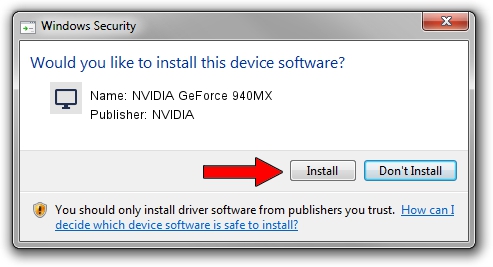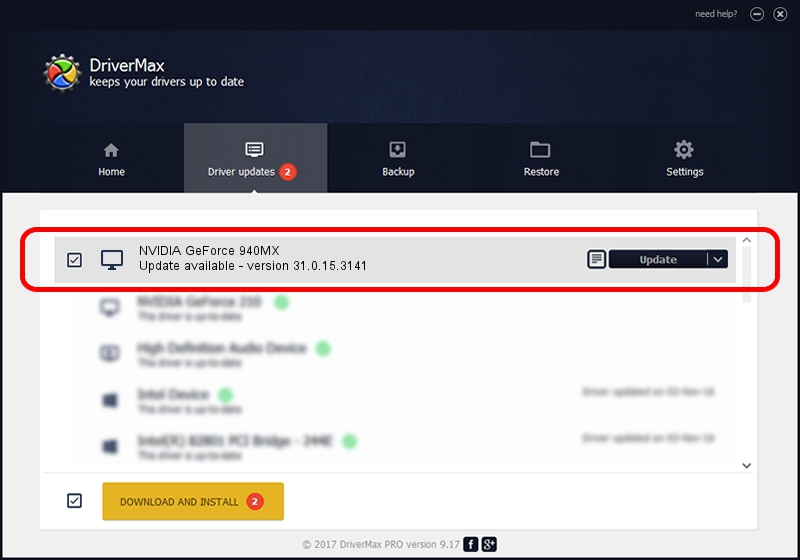Advertising seems to be blocked by your browser.
The ads help us provide this software and web site to you for free.
Please support our project by allowing our site to show ads.
Home /
Manufacturers /
NVIDIA /
NVIDIA GeForce 940MX /
PCI/VEN_10DE&DEV_134D&SUBSYS_16AE1043 /
31.0.15.3141 Mar 16, 2023
Driver for NVIDIA NVIDIA GeForce 940MX - downloading and installing it
NVIDIA GeForce 940MX is a Display Adapters hardware device. The Windows version of this driver was developed by NVIDIA. The hardware id of this driver is PCI/VEN_10DE&DEV_134D&SUBSYS_16AE1043; this string has to match your hardware.
1. NVIDIA NVIDIA GeForce 940MX driver - how to install it manually
- Download the setup file for NVIDIA NVIDIA GeForce 940MX driver from the link below. This download link is for the driver version 31.0.15.3141 dated 2023-03-16.
- Start the driver setup file from a Windows account with administrative rights. If your UAC (User Access Control) is started then you will have to confirm the installation of the driver and run the setup with administrative rights.
- Follow the driver installation wizard, which should be pretty straightforward. The driver installation wizard will scan your PC for compatible devices and will install the driver.
- Restart your computer and enjoy the new driver, as you can see it was quite smple.
This driver received an average rating of 3.6 stars out of 19468 votes.
2. How to install NVIDIA NVIDIA GeForce 940MX driver using DriverMax
The most important advantage of using DriverMax is that it will setup the driver for you in just a few seconds and it will keep each driver up to date, not just this one. How easy can you install a driver with DriverMax? Let's follow a few steps!
- Open DriverMax and click on the yellow button named ~SCAN FOR DRIVER UPDATES NOW~. Wait for DriverMax to scan and analyze each driver on your computer.
- Take a look at the list of available driver updates. Scroll the list down until you locate the NVIDIA NVIDIA GeForce 940MX driver. Click the Update button.
- Finished installing the driver!

Sep 25 2024 5:40AM / Written by Andreea Kartman for DriverMax
follow @DeeaKartman