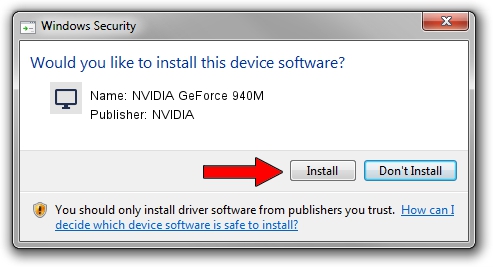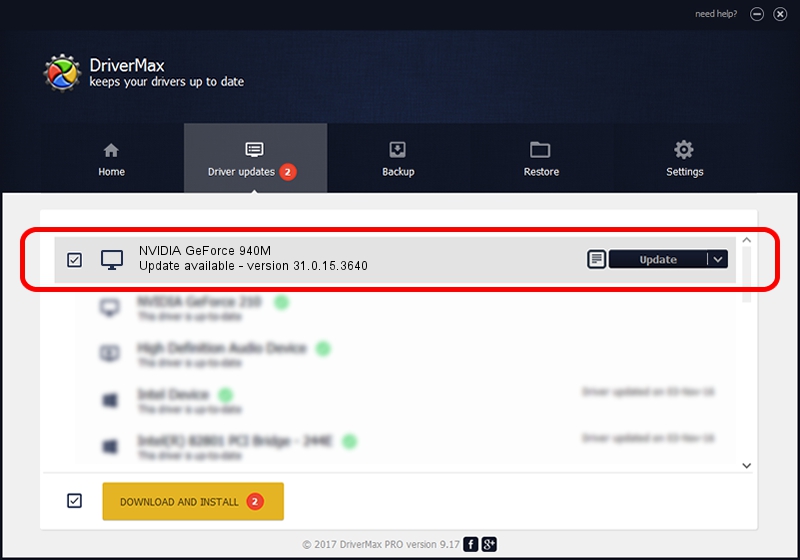Advertising seems to be blocked by your browser.
The ads help us provide this software and web site to you for free.
Please support our project by allowing our site to show ads.
Home /
Manufacturers /
NVIDIA /
NVIDIA GeForce 940M /
PCI/VEN_10DE&DEV_1347&SUBSYS_246A1043 /
31.0.15.3640 Jun 23, 2023
NVIDIA NVIDIA GeForce 940M how to download and install the driver
NVIDIA GeForce 940M is a Display Adapters device. The Windows version of this driver was developed by NVIDIA. PCI/VEN_10DE&DEV_1347&SUBSYS_246A1043 is the matching hardware id of this device.
1. Manually install NVIDIA NVIDIA GeForce 940M driver
- Download the setup file for NVIDIA NVIDIA GeForce 940M driver from the link below. This is the download link for the driver version 31.0.15.3640 dated 2023-06-23.
- Start the driver setup file from a Windows account with administrative rights. If your UAC (User Access Control) is enabled then you will have to confirm the installation of the driver and run the setup with administrative rights.
- Go through the driver setup wizard, which should be pretty easy to follow. The driver setup wizard will analyze your PC for compatible devices and will install the driver.
- Restart your computer and enjoy the fresh driver, as you can see it was quite smple.
This driver was installed by many users and received an average rating of 3.3 stars out of 20184 votes.
2. Using DriverMax to install NVIDIA NVIDIA GeForce 940M driver
The most important advantage of using DriverMax is that it will install the driver for you in the easiest possible way and it will keep each driver up to date, not just this one. How easy can you install a driver using DriverMax? Let's take a look!
- Start DriverMax and click on the yellow button named ~SCAN FOR DRIVER UPDATES NOW~. Wait for DriverMax to analyze each driver on your computer.
- Take a look at the list of driver updates. Scroll the list down until you find the NVIDIA NVIDIA GeForce 940M driver. Click on Update.
- Enjoy using the updated driver! :)

Sep 19 2024 2:21AM / Written by Andreea Kartman for DriverMax
follow @DeeaKartman