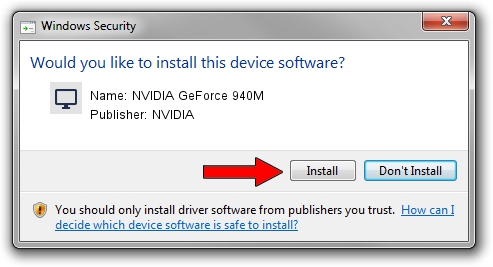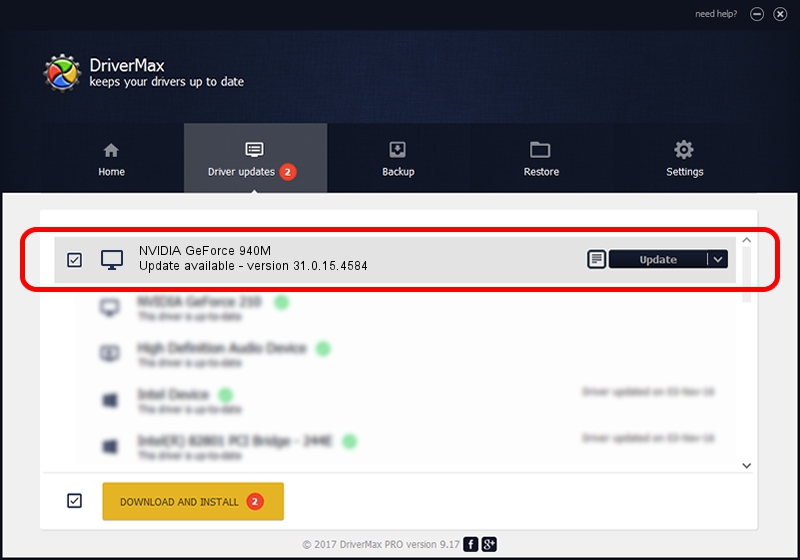Advertising seems to be blocked by your browser.
The ads help us provide this software and web site to you for free.
Please support our project by allowing our site to show ads.
Home /
Manufacturers /
NVIDIA /
NVIDIA GeForce 940M /
PCI/VEN_10DE&DEV_1347&SUBSYS_06EF1028 /
31.0.15.4584 Oct 11, 2023
NVIDIA NVIDIA GeForce 940M how to download and install the driver
NVIDIA GeForce 940M is a Display Adapters device. This driver was developed by NVIDIA. In order to make sure you are downloading the exact right driver the hardware id is PCI/VEN_10DE&DEV_1347&SUBSYS_06EF1028.
1. How to manually install NVIDIA NVIDIA GeForce 940M driver
- You can download from the link below the driver setup file for the NVIDIA NVIDIA GeForce 940M driver. The archive contains version 31.0.15.4584 released on 2023-10-11 of the driver.
- Run the driver installer file from a user account with the highest privileges (rights). If your User Access Control (UAC) is running please confirm the installation of the driver and run the setup with administrative rights.
- Follow the driver installation wizard, which will guide you; it should be pretty easy to follow. The driver installation wizard will analyze your PC and will install the right driver.
- When the operation finishes shutdown and restart your PC in order to use the updated driver. It is as simple as that to install a Windows driver!
This driver received an average rating of 3.2 stars out of 15816 votes.
2. Installing the NVIDIA NVIDIA GeForce 940M driver using DriverMax: the easy way
The most important advantage of using DriverMax is that it will setup the driver for you in the easiest possible way and it will keep each driver up to date. How easy can you install a driver using DriverMax? Let's follow a few steps!
- Start DriverMax and push on the yellow button named ~SCAN FOR DRIVER UPDATES NOW~. Wait for DriverMax to scan and analyze each driver on your PC.
- Take a look at the list of available driver updates. Scroll the list down until you find the NVIDIA NVIDIA GeForce 940M driver. Click on Update.
- Finished installing the driver!

Sep 25 2024 6:23AM / Written by Daniel Statescu for DriverMax
follow @DanielStatescu