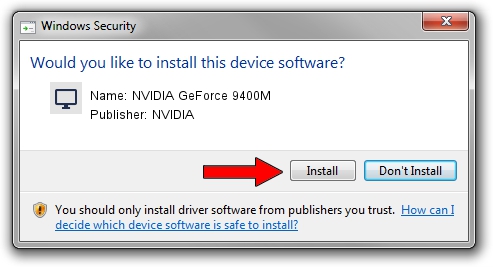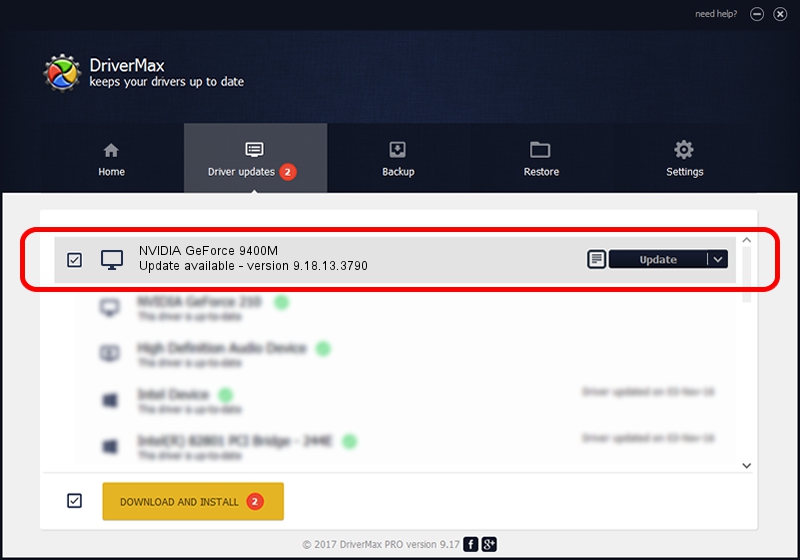Advertising seems to be blocked by your browser.
The ads help us provide this software and web site to you for free.
Please support our project by allowing our site to show ads.
Home /
Manufacturers /
NVIDIA /
NVIDIA GeForce 9400M /
PCI/VEN_10DE&DEV_0863 /
9.18.13.3790 May 20, 2014
NVIDIA NVIDIA GeForce 9400M driver download and installation
NVIDIA GeForce 9400M is a Display Adapters hardware device. The developer of this driver was NVIDIA. In order to make sure you are downloading the exact right driver the hardware id is PCI/VEN_10DE&DEV_0863.
1. NVIDIA NVIDIA GeForce 9400M - install the driver manually
- You can download from the link below the driver setup file for the NVIDIA NVIDIA GeForce 9400M driver. The archive contains version 9.18.13.3790 dated 2014-05-20 of the driver.
- Start the driver installer file from a user account with the highest privileges (rights). If your UAC (User Access Control) is running please confirm the installation of the driver and run the setup with administrative rights.
- Go through the driver setup wizard, which will guide you; it should be pretty easy to follow. The driver setup wizard will analyze your computer and will install the right driver.
- When the operation finishes shutdown and restart your PC in order to use the updated driver. It is as simple as that to install a Windows driver!
This driver received an average rating of 3.9 stars out of 25792 votes.
2. The easy way: using DriverMax to install NVIDIA NVIDIA GeForce 9400M driver
The most important advantage of using DriverMax is that it will install the driver for you in the easiest possible way and it will keep each driver up to date, not just this one. How can you install a driver using DriverMax? Let's see!
- Open DriverMax and push on the yellow button that says ~SCAN FOR DRIVER UPDATES NOW~. Wait for DriverMax to scan and analyze each driver on your computer.
- Take a look at the list of available driver updates. Search the list until you find the NVIDIA NVIDIA GeForce 9400M driver. Click on Update.
- That's all, the driver is now installed!

Jun 30 2016 11:40AM / Written by Daniel Statescu for DriverMax
follow @DanielStatescu