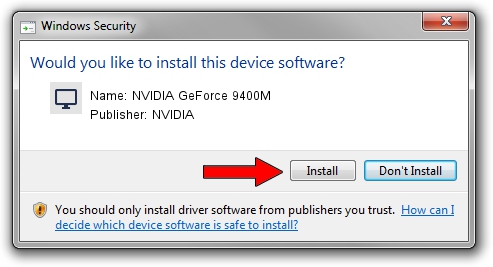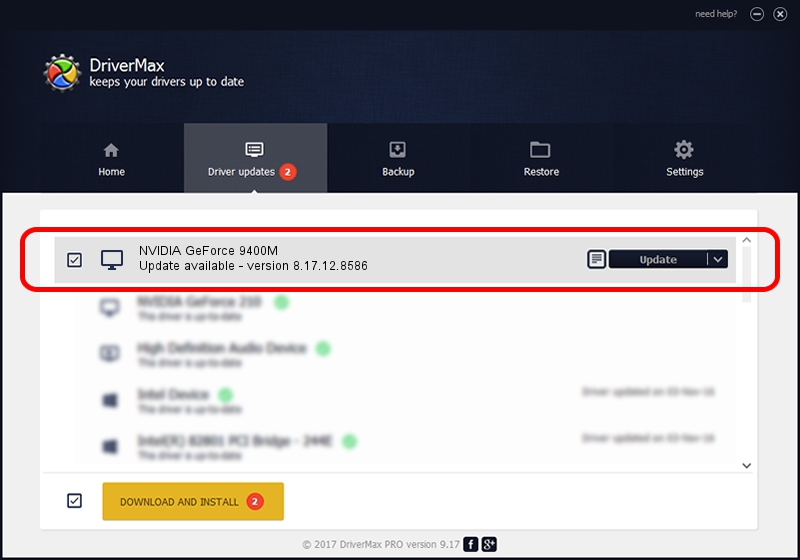Advertising seems to be blocked by your browser.
The ads help us provide this software and web site to you for free.
Please support our project by allowing our site to show ads.
Home /
Manufacturers /
NVIDIA /
NVIDIA GeForce 9400M /
PCI/VEN_10DE&DEV_0863 /
8.17.12.8586 Nov 19, 2011
NVIDIA NVIDIA GeForce 9400M driver download and installation
NVIDIA GeForce 9400M is a Display Adapters device. This driver was developed by NVIDIA. The hardware id of this driver is PCI/VEN_10DE&DEV_0863; this string has to match your hardware.
1. NVIDIA NVIDIA GeForce 9400M driver - how to install it manually
- You can download from the link below the driver setup file for the NVIDIA NVIDIA GeForce 9400M driver. The archive contains version 8.17.12.8586 released on 2011-11-19 of the driver.
- Start the driver installer file from a user account with the highest privileges (rights). If your User Access Control (UAC) is enabled please confirm the installation of the driver and run the setup with administrative rights.
- Go through the driver setup wizard, which will guide you; it should be quite easy to follow. The driver setup wizard will scan your computer and will install the right driver.
- When the operation finishes shutdown and restart your PC in order to use the updated driver. As you can see it was quite smple to install a Windows driver!
This driver was installed by many users and received an average rating of 3.1 stars out of 36605 votes.
2. Using DriverMax to install NVIDIA NVIDIA GeForce 9400M driver
The most important advantage of using DriverMax is that it will install the driver for you in just a few seconds and it will keep each driver up to date. How easy can you install a driver using DriverMax? Let's take a look!
- Start DriverMax and press on the yellow button that says ~SCAN FOR DRIVER UPDATES NOW~. Wait for DriverMax to analyze each driver on your PC.
- Take a look at the list of driver updates. Search the list until you locate the NVIDIA NVIDIA GeForce 9400M driver. Click on Update.
- Finished installing the driver!

Jul 11 2016 1:10AM / Written by Dan Armano for DriverMax
follow @danarm