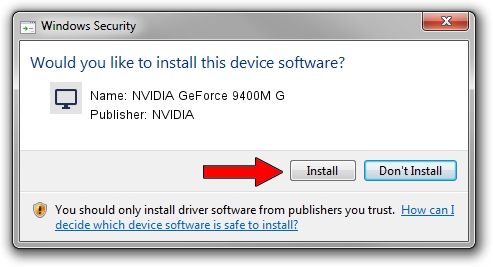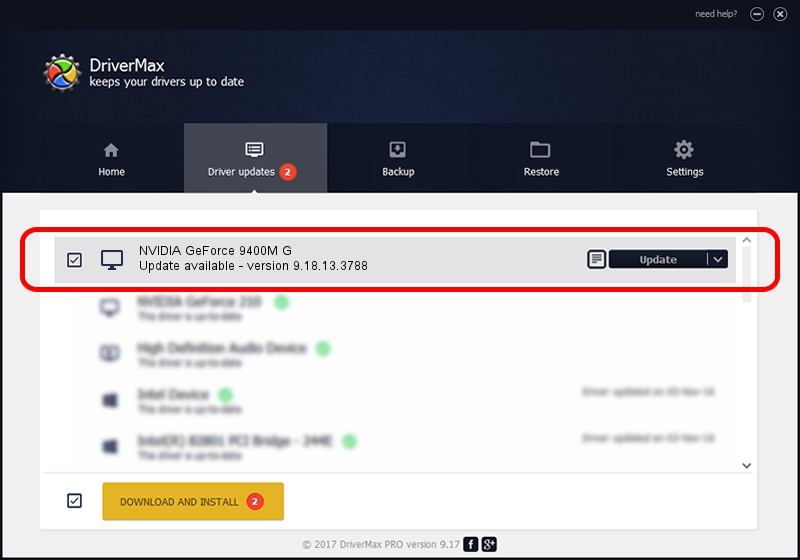Advertising seems to be blocked by your browser.
The ads help us provide this software and web site to you for free.
Please support our project by allowing our site to show ads.
Home /
Manufacturers /
NVIDIA /
NVIDIA GeForce 9400M G /
PCI/VEN_10DE&DEV_0866&SUBSYS_19621043 /
9.18.13.3788 May 19, 2014
NVIDIA NVIDIA GeForce 9400M G how to download and install the driver
NVIDIA GeForce 9400M G is a Display Adapters device. This Windows driver was developed by NVIDIA. In order to make sure you are downloading the exact right driver the hardware id is PCI/VEN_10DE&DEV_0866&SUBSYS_19621043.
1. NVIDIA NVIDIA GeForce 9400M G driver - how to install it manually
- You can download from the link below the driver installer file for the NVIDIA NVIDIA GeForce 9400M G driver. The archive contains version 9.18.13.3788 dated 2014-05-19 of the driver.
- Start the driver installer file from a user account with administrative rights. If your User Access Control Service (UAC) is started please accept of the driver and run the setup with administrative rights.
- Follow the driver installation wizard, which will guide you; it should be pretty easy to follow. The driver installation wizard will scan your PC and will install the right driver.
- When the operation finishes restart your PC in order to use the updated driver. It is as simple as that to install a Windows driver!
This driver received an average rating of 3.3 stars out of 22278 votes.
2. How to install NVIDIA NVIDIA GeForce 9400M G driver using DriverMax
The most important advantage of using DriverMax is that it will setup the driver for you in the easiest possible way and it will keep each driver up to date. How can you install a driver using DriverMax? Let's follow a few steps!
- Open DriverMax and press on the yellow button that says ~SCAN FOR DRIVER UPDATES NOW~. Wait for DriverMax to analyze each driver on your computer.
- Take a look at the list of available driver updates. Search the list until you find the NVIDIA NVIDIA GeForce 9400M G driver. Click the Update button.
- Finished installing the driver!

Jul 1 2016 2:11PM / Written by Dan Armano for DriverMax
follow @danarm