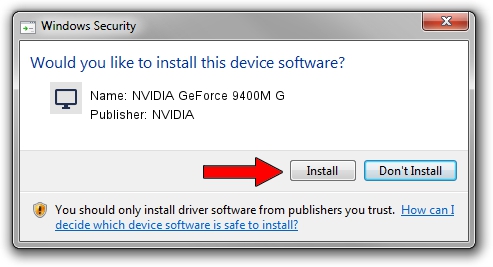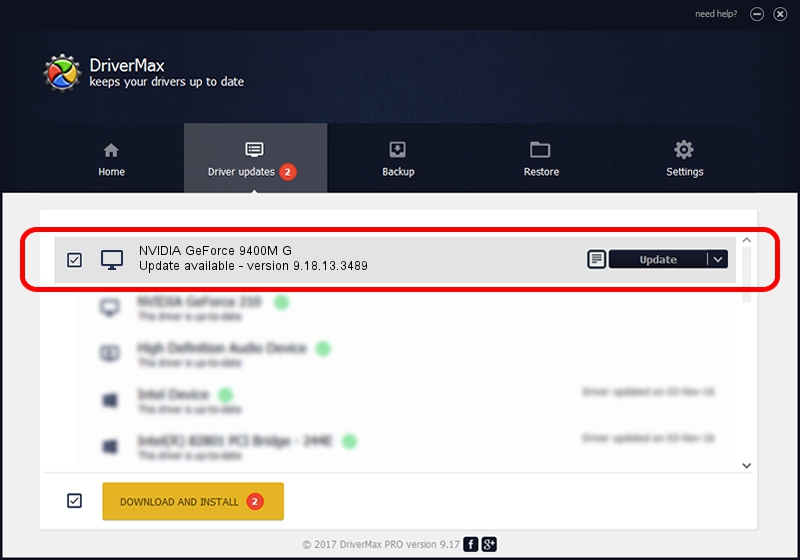Advertising seems to be blocked by your browser.
The ads help us provide this software and web site to you for free.
Please support our project by allowing our site to show ads.
Home /
Manufacturers /
NVIDIA /
NVIDIA GeForce 9400M G /
PCI/VEN_10DE&DEV_0862&SUBSYS_16C21043 /
9.18.13.3489 Feb 08, 2014
NVIDIA NVIDIA GeForce 9400M G driver download and installation
NVIDIA GeForce 9400M G is a Display Adapters hardware device. This Windows driver was developed by NVIDIA. In order to make sure you are downloading the exact right driver the hardware id is PCI/VEN_10DE&DEV_0862&SUBSYS_16C21043.
1. NVIDIA NVIDIA GeForce 9400M G - install the driver manually
- You can download from the link below the driver setup file for the NVIDIA NVIDIA GeForce 9400M G driver. The archive contains version 9.18.13.3489 released on 2014-02-08 of the driver.
- Start the driver installer file from a user account with administrative rights. If your User Access Control Service (UAC) is running please confirm the installation of the driver and run the setup with administrative rights.
- Follow the driver installation wizard, which will guide you; it should be quite easy to follow. The driver installation wizard will scan your PC and will install the right driver.
- When the operation finishes restart your PC in order to use the updated driver. It is as simple as that to install a Windows driver!
This driver received an average rating of 3.2 stars out of 44055 votes.
2. How to use DriverMax to install NVIDIA NVIDIA GeForce 9400M G driver
The advantage of using DriverMax is that it will install the driver for you in the easiest possible way and it will keep each driver up to date, not just this one. How can you install a driver with DriverMax? Let's see!
- Open DriverMax and press on the yellow button that says ~SCAN FOR DRIVER UPDATES NOW~. Wait for DriverMax to scan and analyze each driver on your PC.
- Take a look at the list of driver updates. Scroll the list down until you locate the NVIDIA NVIDIA GeForce 9400M G driver. Click the Update button.
- That's all, the driver is now installed!

Jul 25 2016 7:47AM / Written by Dan Armano for DriverMax
follow @danarm