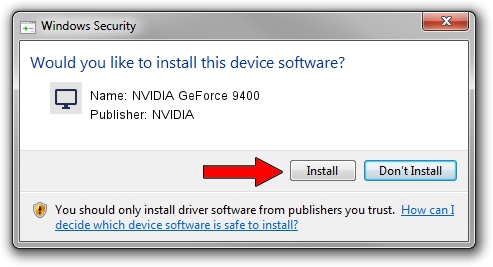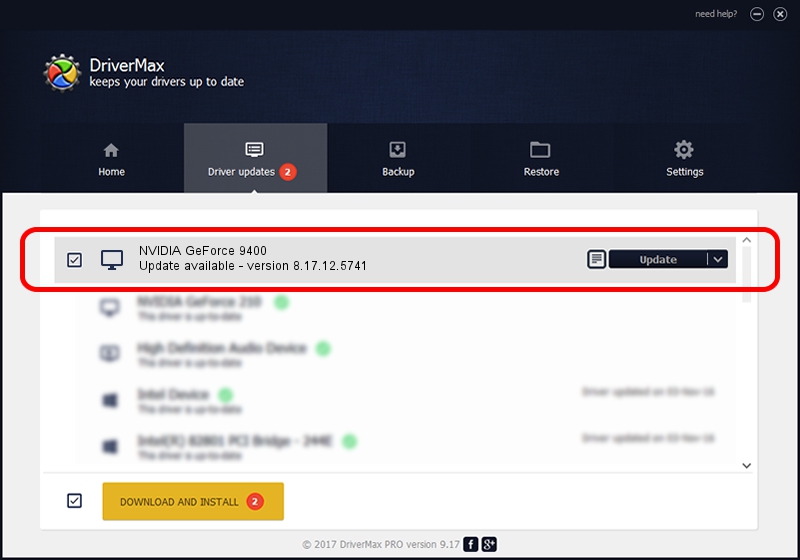Advertising seems to be blocked by your browser.
The ads help us provide this software and web site to you for free.
Please support our project by allowing our site to show ads.
Home /
Manufacturers /
NVIDIA /
NVIDIA GeForce 9400 /
PCI/VEN_10DE&DEV_0869 /
8.17.12.5741 Jul 12, 2010
NVIDIA NVIDIA GeForce 9400 how to download and install the driver
NVIDIA GeForce 9400 is a Display Adapters device. The developer of this driver was NVIDIA. The hardware id of this driver is PCI/VEN_10DE&DEV_0869; this string has to match your hardware.
1. Install NVIDIA NVIDIA GeForce 9400 driver manually
- You can download from the link below the driver installer file for the NVIDIA NVIDIA GeForce 9400 driver. The archive contains version 8.17.12.5741 released on 2010-07-12 of the driver.
- Start the driver installer file from a user account with administrative rights. If your User Access Control (UAC) is running please accept of the driver and run the setup with administrative rights.
- Follow the driver setup wizard, which will guide you; it should be pretty easy to follow. The driver setup wizard will scan your computer and will install the right driver.
- When the operation finishes restart your computer in order to use the updated driver. It is as simple as that to install a Windows driver!
Driver rating 3.5 stars out of 51493 votes.
2. How to use DriverMax to install NVIDIA NVIDIA GeForce 9400 driver
The most important advantage of using DriverMax is that it will install the driver for you in just a few seconds and it will keep each driver up to date. How easy can you install a driver with DriverMax? Let's follow a few steps!
- Start DriverMax and push on the yellow button that says ~SCAN FOR DRIVER UPDATES NOW~. Wait for DriverMax to scan and analyze each driver on your computer.
- Take a look at the list of detected driver updates. Search the list until you locate the NVIDIA NVIDIA GeForce 9400 driver. Click the Update button.
- That's all, the driver is now installed!

Jul 29 2016 12:05PM / Written by Dan Armano for DriverMax
follow @danarm