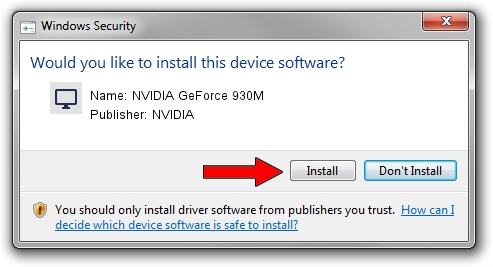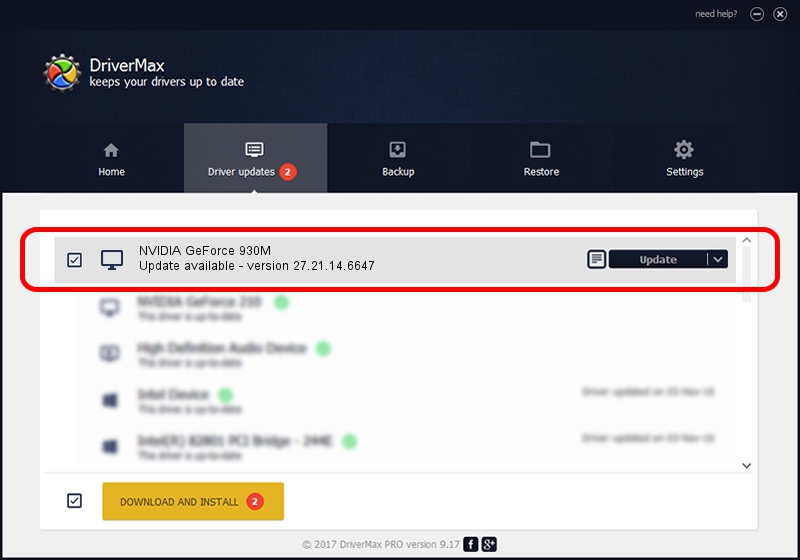Advertising seems to be blocked by your browser.
The ads help us provide this software and web site to you for free.
Please support our project by allowing our site to show ads.
Home /
Manufacturers /
NVIDIA /
NVIDIA GeForce 930M /
PCI/VEN_10DE&DEV_1346&SUBSYS_193D1043 /
27.21.14.6647 May 13, 2021
NVIDIA NVIDIA GeForce 930M how to download and install the driver
NVIDIA GeForce 930M is a Display Adapters hardware device. This driver was developed by NVIDIA. The hardware id of this driver is PCI/VEN_10DE&DEV_1346&SUBSYS_193D1043; this string has to match your hardware.
1. NVIDIA NVIDIA GeForce 930M driver - how to install it manually
- You can download from the link below the driver setup file for the NVIDIA NVIDIA GeForce 930M driver. The archive contains version 27.21.14.6647 released on 2021-05-13 of the driver.
- Run the driver installer file from a user account with administrative rights. If your User Access Control Service (UAC) is running please confirm the installation of the driver and run the setup with administrative rights.
- Go through the driver setup wizard, which will guide you; it should be quite easy to follow. The driver setup wizard will scan your PC and will install the right driver.
- When the operation finishes restart your PC in order to use the updated driver. As you can see it was quite smple to install a Windows driver!
This driver was installed by many users and received an average rating of 3.1 stars out of 10559 votes.
2. Using DriverMax to install NVIDIA NVIDIA GeForce 930M driver
The advantage of using DriverMax is that it will setup the driver for you in the easiest possible way and it will keep each driver up to date, not just this one. How can you install a driver using DriverMax? Let's follow a few steps!
- Start DriverMax and click on the yellow button named ~SCAN FOR DRIVER UPDATES NOW~. Wait for DriverMax to scan and analyze each driver on your PC.
- Take a look at the list of driver updates. Scroll the list down until you locate the NVIDIA NVIDIA GeForce 930M driver. Click on Update.
- That's all, the driver is now installed!

Sep 21 2024 8:38AM / Written by Daniel Statescu for DriverMax
follow @DanielStatescu