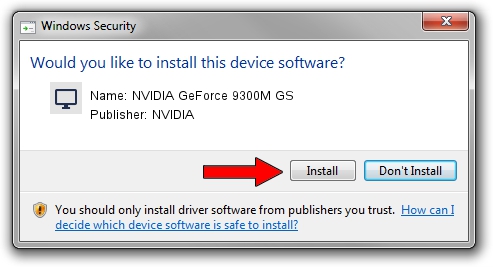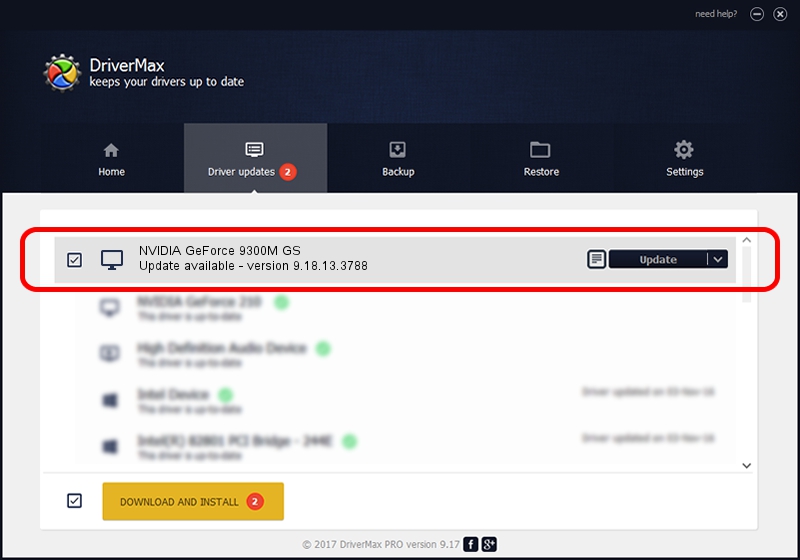Advertising seems to be blocked by your browser.
The ads help us provide this software and web site to you for free.
Please support our project by allowing our site to show ads.
Home /
Manufacturers /
NVIDIA /
NVIDIA GeForce 9300M GS /
PCI/VEN_10DE&DEV_06E9&SUBSYS_FF001179 /
9.18.13.3788 May 19, 2014
Download and install NVIDIA NVIDIA GeForce 9300M GS driver
NVIDIA GeForce 9300M GS is a Display Adapters hardware device. This driver was developed by NVIDIA. PCI/VEN_10DE&DEV_06E9&SUBSYS_FF001179 is the matching hardware id of this device.
1. Install NVIDIA NVIDIA GeForce 9300M GS driver manually
- You can download from the link below the driver setup file for the NVIDIA NVIDIA GeForce 9300M GS driver. The archive contains version 9.18.13.3788 released on 2014-05-19 of the driver.
- Run the driver installer file from a user account with the highest privileges (rights). If your User Access Control Service (UAC) is enabled please accept of the driver and run the setup with administrative rights.
- Go through the driver installation wizard, which will guide you; it should be pretty easy to follow. The driver installation wizard will analyze your computer and will install the right driver.
- When the operation finishes shutdown and restart your computer in order to use the updated driver. As you can see it was quite smple to install a Windows driver!
This driver received an average rating of 3.7 stars out of 24725 votes.
2. How to install NVIDIA NVIDIA GeForce 9300M GS driver using DriverMax
The advantage of using DriverMax is that it will install the driver for you in just a few seconds and it will keep each driver up to date, not just this one. How can you install a driver using DriverMax? Let's follow a few steps!
- Start DriverMax and push on the yellow button that says ~SCAN FOR DRIVER UPDATES NOW~. Wait for DriverMax to analyze each driver on your computer.
- Take a look at the list of available driver updates. Search the list until you find the NVIDIA NVIDIA GeForce 9300M GS driver. Click on Update.
- Finished installing the driver!

Jul 1 2016 1:58PM / Written by Daniel Statescu for DriverMax
follow @DanielStatescu