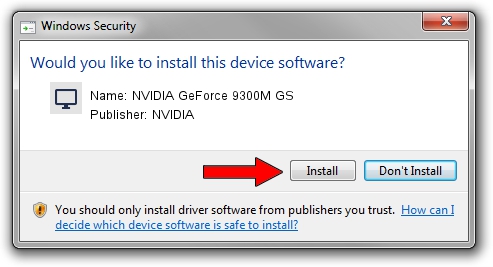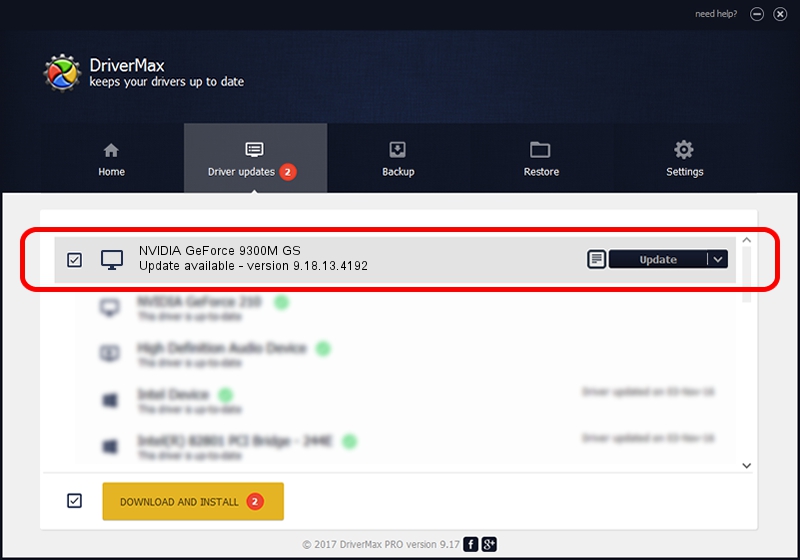Advertising seems to be blocked by your browser.
The ads help us provide this software and web site to you for free.
Please support our project by allowing our site to show ads.
Home /
Manufacturers /
NVIDIA /
NVIDIA GeForce 9300M GS /
PCI/VEN_10DE&DEV_06E9&SUBSYS_B051144D /
9.18.13.4192 Oct 13, 2015
NVIDIA NVIDIA GeForce 9300M GS driver download and installation
NVIDIA GeForce 9300M GS is a Display Adapters hardware device. This Windows driver was developed by NVIDIA. PCI/VEN_10DE&DEV_06E9&SUBSYS_B051144D is the matching hardware id of this device.
1. How to manually install NVIDIA NVIDIA GeForce 9300M GS driver
- Download the driver setup file for NVIDIA NVIDIA GeForce 9300M GS driver from the link below. This is the download link for the driver version 9.18.13.4192 dated 2015-10-13.
- Start the driver installation file from a Windows account with administrative rights. If your User Access Control Service (UAC) is enabled then you will have to confirm the installation of the driver and run the setup with administrative rights.
- Go through the driver installation wizard, which should be pretty straightforward. The driver installation wizard will analyze your PC for compatible devices and will install the driver.
- Restart your computer and enjoy the new driver, as you can see it was quite smple.
This driver was installed by many users and received an average rating of 3.5 stars out of 70334 votes.
2. How to install NVIDIA NVIDIA GeForce 9300M GS driver using DriverMax
The most important advantage of using DriverMax is that it will install the driver for you in the easiest possible way and it will keep each driver up to date, not just this one. How can you install a driver with DriverMax? Let's see!
- Open DriverMax and click on the yellow button that says ~SCAN FOR DRIVER UPDATES NOW~. Wait for DriverMax to scan and analyze each driver on your computer.
- Take a look at the list of available driver updates. Scroll the list down until you locate the NVIDIA NVIDIA GeForce 9300M GS driver. Click on Update.
- That's all, the driver is now installed!

Sep 13 2024 8:23AM / Written by Daniel Statescu for DriverMax
follow @DanielStatescu