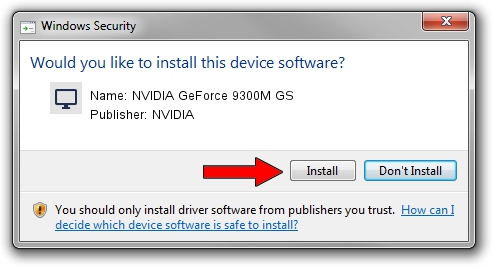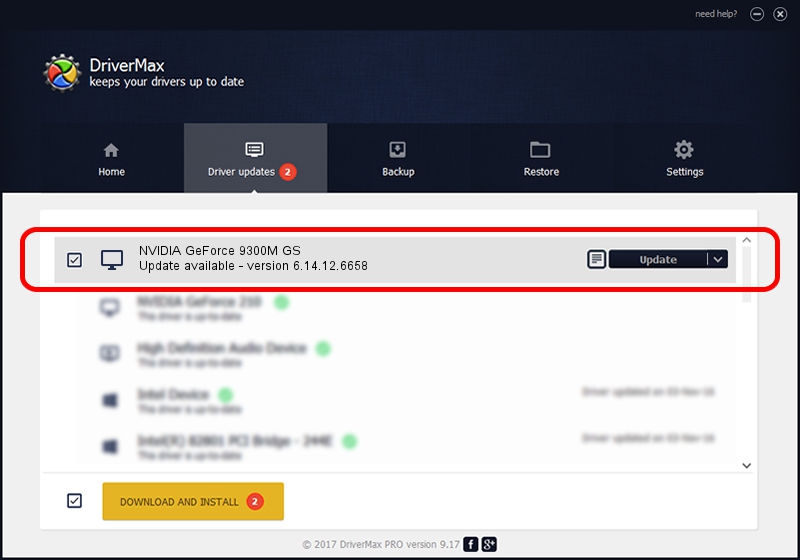Advertising seems to be blocked by your browser.
The ads help us provide this software and web site to you for free.
Please support our project by allowing our site to show ads.
Home /
Manufacturers /
NVIDIA /
NVIDIA GeForce 9300M GS /
PCI/VEN_10DE&DEV_06E9&SUBSYS_55841991 /
6.14.12.6658 Jan 07, 2011
NVIDIA NVIDIA GeForce 9300M GS driver download and installation
NVIDIA GeForce 9300M GS is a Display Adapters hardware device. The Windows version of this driver was developed by NVIDIA. The hardware id of this driver is PCI/VEN_10DE&DEV_06E9&SUBSYS_55841991; this string has to match your hardware.
1. Manually install NVIDIA NVIDIA GeForce 9300M GS driver
- You can download from the link below the driver setup file for the NVIDIA NVIDIA GeForce 9300M GS driver. The archive contains version 6.14.12.6658 released on 2011-01-07 of the driver.
- Run the driver installer file from a user account with administrative rights. If your UAC (User Access Control) is enabled please accept of the driver and run the setup with administrative rights.
- Follow the driver setup wizard, which will guide you; it should be quite easy to follow. The driver setup wizard will analyze your PC and will install the right driver.
- When the operation finishes shutdown and restart your computer in order to use the updated driver. As you can see it was quite smple to install a Windows driver!
This driver was installed by many users and received an average rating of 3.1 stars out of 1561 votes.
2. Using DriverMax to install NVIDIA NVIDIA GeForce 9300M GS driver
The advantage of using DriverMax is that it will setup the driver for you in the easiest possible way and it will keep each driver up to date. How can you install a driver with DriverMax? Let's follow a few steps!
- Start DriverMax and click on the yellow button that says ~SCAN FOR DRIVER UPDATES NOW~. Wait for DriverMax to analyze each driver on your computer.
- Take a look at the list of available driver updates. Search the list until you locate the NVIDIA NVIDIA GeForce 9300M GS driver. Click on Update.
- That's all, the driver is now installed!

Aug 2 2016 5:56AM / Written by Dan Armano for DriverMax
follow @danarm