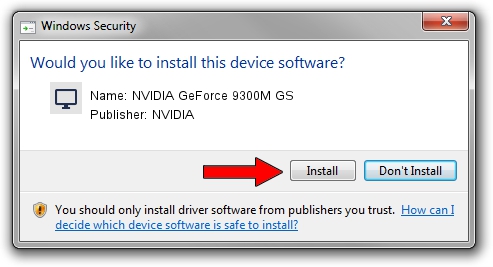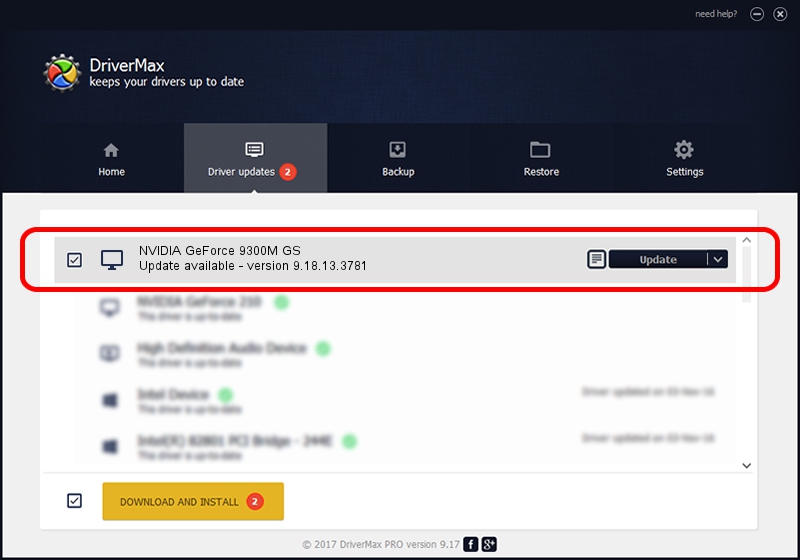Advertising seems to be blocked by your browser.
The ads help us provide this software and web site to you for free.
Please support our project by allowing our site to show ads.
Home /
Manufacturers /
NVIDIA /
NVIDIA GeForce 9300M GS /
PCI/VEN_10DE&DEV_06E9&SUBSYS_200F1B0A /
9.18.13.3781 May 12, 2014
NVIDIA NVIDIA GeForce 9300M GS - two ways of downloading and installing the driver
NVIDIA GeForce 9300M GS is a Display Adapters device. The Windows version of this driver was developed by NVIDIA. PCI/VEN_10DE&DEV_06E9&SUBSYS_200F1B0A is the matching hardware id of this device.
1. NVIDIA NVIDIA GeForce 9300M GS driver - how to install it manually
- You can download from the link below the driver installer file for the NVIDIA NVIDIA GeForce 9300M GS driver. The archive contains version 9.18.13.3781 dated 2014-05-12 of the driver.
- Run the driver installer file from a user account with the highest privileges (rights). If your UAC (User Access Control) is running please confirm the installation of the driver and run the setup with administrative rights.
- Follow the driver setup wizard, which will guide you; it should be quite easy to follow. The driver setup wizard will scan your PC and will install the right driver.
- When the operation finishes restart your computer in order to use the updated driver. It is as simple as that to install a Windows driver!
This driver was rated with an average of 4 stars by 2317 users.
2. Using DriverMax to install NVIDIA NVIDIA GeForce 9300M GS driver
The most important advantage of using DriverMax is that it will setup the driver for you in the easiest possible way and it will keep each driver up to date, not just this one. How easy can you install a driver with DriverMax? Let's see!
- Open DriverMax and click on the yellow button that says ~SCAN FOR DRIVER UPDATES NOW~. Wait for DriverMax to analyze each driver on your computer.
- Take a look at the list of available driver updates. Search the list until you find the NVIDIA NVIDIA GeForce 9300M GS driver. Click on Update.
- Finished installing the driver!