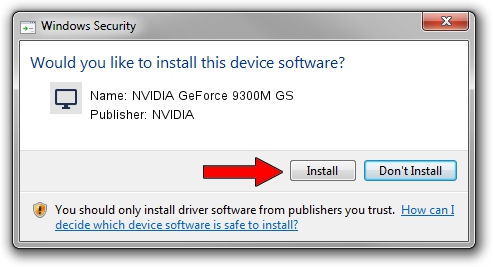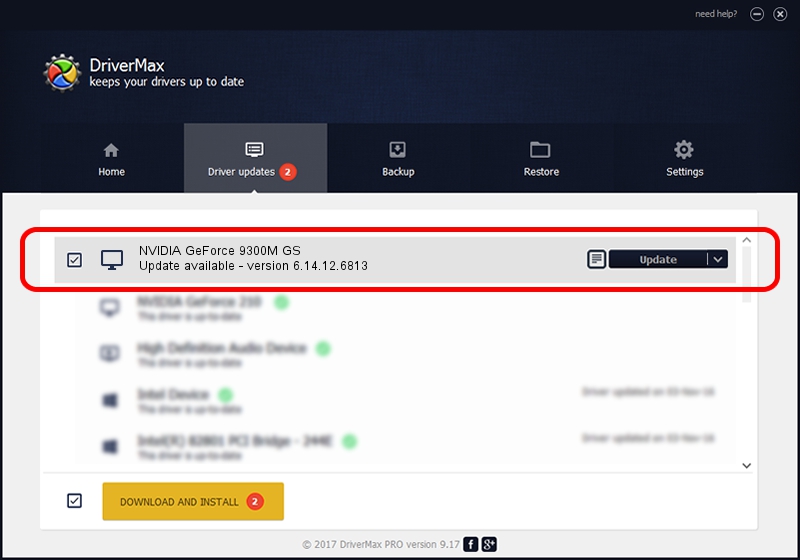Advertising seems to be blocked by your browser.
The ads help us provide this software and web site to you for free.
Please support our project by allowing our site to show ads.
Home /
Manufacturers /
NVIDIA /
NVIDIA GeForce 9300M GS /
PCI/VEN_10DE&DEV_06E9&SUBSYS_20071043 /
6.14.12.6813 Apr 10, 2011
Download and install NVIDIA NVIDIA GeForce 9300M GS driver
NVIDIA GeForce 9300M GS is a Display Adapters hardware device. The developer of this driver was NVIDIA. The hardware id of this driver is PCI/VEN_10DE&DEV_06E9&SUBSYS_20071043.
1. NVIDIA NVIDIA GeForce 9300M GS - install the driver manually
- You can download from the link below the driver installer file for the NVIDIA NVIDIA GeForce 9300M GS driver. The archive contains version 6.14.12.6813 dated 2011-04-10 of the driver.
- Run the driver installer file from a user account with the highest privileges (rights). If your User Access Control (UAC) is started please confirm the installation of the driver and run the setup with administrative rights.
- Follow the driver setup wizard, which will guide you; it should be quite easy to follow. The driver setup wizard will scan your PC and will install the right driver.
- When the operation finishes shutdown and restart your computer in order to use the updated driver. It is as simple as that to install a Windows driver!
This driver was installed by many users and received an average rating of 3.9 stars out of 42898 votes.
2. How to use DriverMax to install NVIDIA NVIDIA GeForce 9300M GS driver
The most important advantage of using DriverMax is that it will setup the driver for you in the easiest possible way and it will keep each driver up to date, not just this one. How can you install a driver using DriverMax? Let's take a look!
- Open DriverMax and push on the yellow button named ~SCAN FOR DRIVER UPDATES NOW~. Wait for DriverMax to analyze each driver on your computer.
- Take a look at the list of available driver updates. Search the list until you locate the NVIDIA NVIDIA GeForce 9300M GS driver. Click on Update.
- Finished installing the driver!

Jul 13 2016 4:52AM / Written by Daniel Statescu for DriverMax
follow @DanielStatescu