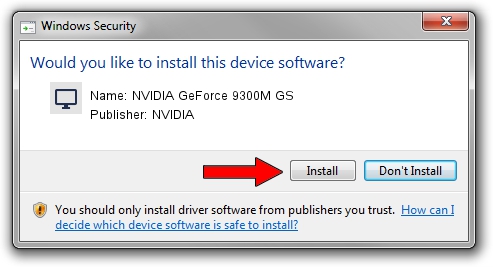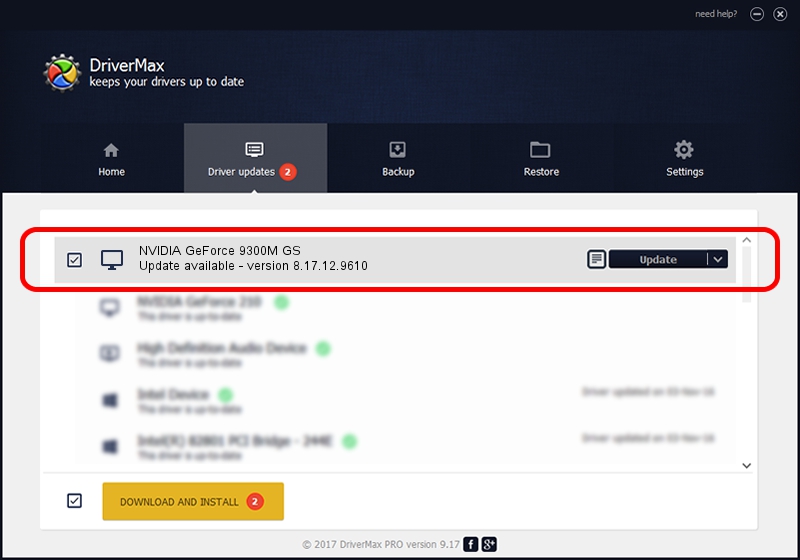Advertising seems to be blocked by your browser.
The ads help us provide this software and web site to you for free.
Please support our project by allowing our site to show ads.
Home /
Manufacturers /
NVIDIA /
NVIDIA GeForce 9300M GS /
PCI/VEN_10DE&DEV_06E9&SUBSYS_14A710CF /
8.17.12.9610 Feb 29, 2012
NVIDIA NVIDIA GeForce 9300M GS - two ways of downloading and installing the driver
NVIDIA GeForce 9300M GS is a Display Adapters hardware device. This driver was developed by NVIDIA. The hardware id of this driver is PCI/VEN_10DE&DEV_06E9&SUBSYS_14A710CF; this string has to match your hardware.
1. Install NVIDIA NVIDIA GeForce 9300M GS driver manually
- You can download from the link below the driver installer file for the NVIDIA NVIDIA GeForce 9300M GS driver. The archive contains version 8.17.12.9610 dated 2012-02-29 of the driver.
- Run the driver installer file from a user account with administrative rights. If your UAC (User Access Control) is running please confirm the installation of the driver and run the setup with administrative rights.
- Go through the driver installation wizard, which will guide you; it should be quite easy to follow. The driver installation wizard will scan your PC and will install the right driver.
- When the operation finishes restart your PC in order to use the updated driver. As you can see it was quite smple to install a Windows driver!
This driver was rated with an average of 3.1 stars by 16571 users.
2. Installing the NVIDIA NVIDIA GeForce 9300M GS driver using DriverMax: the easy way
The advantage of using DriverMax is that it will setup the driver for you in the easiest possible way and it will keep each driver up to date, not just this one. How easy can you install a driver with DriverMax? Let's follow a few steps!
- Start DriverMax and push on the yellow button named ~SCAN FOR DRIVER UPDATES NOW~. Wait for DriverMax to analyze each driver on your PC.
- Take a look at the list of detected driver updates. Scroll the list down until you find the NVIDIA NVIDIA GeForce 9300M GS driver. Click the Update button.
- Finished installing the driver!

Aug 4 2016 5:35PM / Written by Dan Armano for DriverMax
follow @danarm