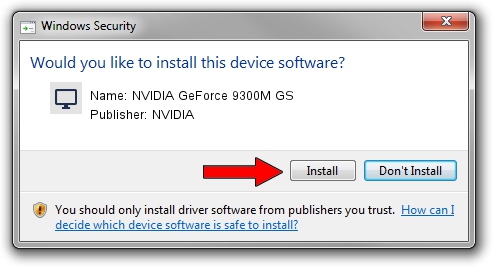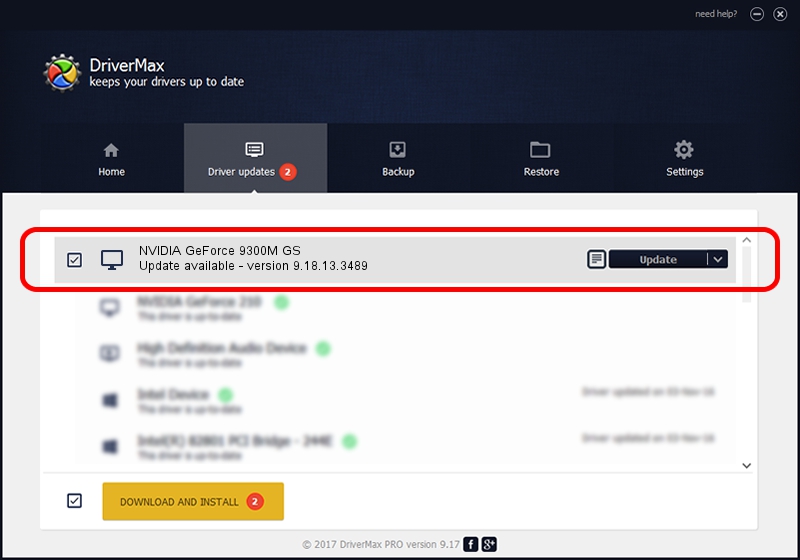Advertising seems to be blocked by your browser.
The ads help us provide this software and web site to you for free.
Please support our project by allowing our site to show ads.
Home /
Manufacturers /
NVIDIA /
NVIDIA GeForce 9300M GS /
PCI/VEN_10DE&DEV_06E9&SUBSYS_14021A46 /
9.18.13.3489 Feb 08, 2014
Download and install NVIDIA NVIDIA GeForce 9300M GS driver
NVIDIA GeForce 9300M GS is a Display Adapters device. This Windows driver was developed by NVIDIA. In order to make sure you are downloading the exact right driver the hardware id is PCI/VEN_10DE&DEV_06E9&SUBSYS_14021A46.
1. Manually install NVIDIA NVIDIA GeForce 9300M GS driver
- You can download from the link below the driver setup file for the NVIDIA NVIDIA GeForce 9300M GS driver. The archive contains version 9.18.13.3489 released on 2014-02-08 of the driver.
- Start the driver installer file from a user account with administrative rights. If your User Access Control (UAC) is enabled please accept of the driver and run the setup with administrative rights.
- Follow the driver installation wizard, which will guide you; it should be pretty easy to follow. The driver installation wizard will scan your PC and will install the right driver.
- When the operation finishes restart your PC in order to use the updated driver. It is as simple as that to install a Windows driver!
This driver was rated with an average of 3.7 stars by 65038 users.
2. Installing the NVIDIA NVIDIA GeForce 9300M GS driver using DriverMax: the easy way
The advantage of using DriverMax is that it will setup the driver for you in just a few seconds and it will keep each driver up to date, not just this one. How can you install a driver using DriverMax? Let's see!
- Start DriverMax and push on the yellow button that says ~SCAN FOR DRIVER UPDATES NOW~. Wait for DriverMax to analyze each driver on your PC.
- Take a look at the list of available driver updates. Scroll the list down until you locate the NVIDIA NVIDIA GeForce 9300M GS driver. Click the Update button.
- Finished installing the driver!

Jul 12 2016 4:11AM / Written by Dan Armano for DriverMax
follow @danarm