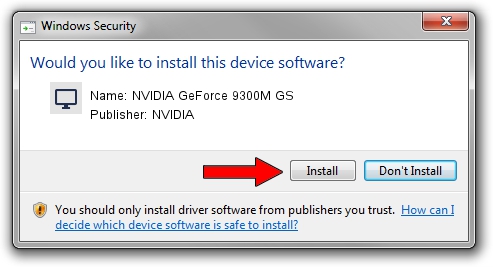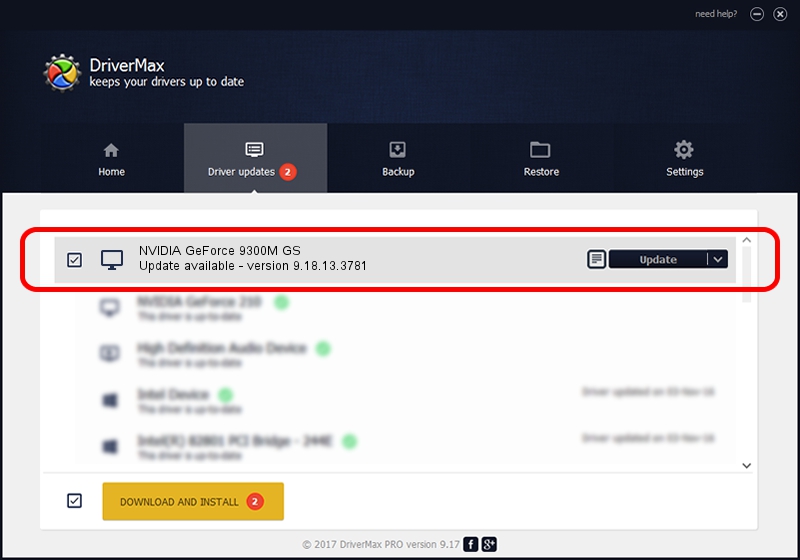Advertising seems to be blocked by your browser.
The ads help us provide this software and web site to you for free.
Please support our project by allowing our site to show ads.
Home /
Manufacturers /
NVIDIA /
NVIDIA GeForce 9300M GS /
PCI/VEN_10DE&DEV_06E9&SUBSYS_02DE1028 /
9.18.13.3781 May 12, 2014
NVIDIA NVIDIA GeForce 9300M GS driver download and installation
NVIDIA GeForce 9300M GS is a Display Adapters hardware device. The Windows version of this driver was developed by NVIDIA. The hardware id of this driver is PCI/VEN_10DE&DEV_06E9&SUBSYS_02DE1028; this string has to match your hardware.
1. Manually install NVIDIA NVIDIA GeForce 9300M GS driver
- Download the setup file for NVIDIA NVIDIA GeForce 9300M GS driver from the location below. This is the download link for the driver version 9.18.13.3781 released on 2014-05-12.
- Run the driver installation file from a Windows account with the highest privileges (rights). If your UAC (User Access Control) is started then you will have to confirm the installation of the driver and run the setup with administrative rights.
- Go through the driver installation wizard, which should be quite easy to follow. The driver installation wizard will scan your PC for compatible devices and will install the driver.
- Shutdown and restart your PC and enjoy the new driver, it is as simple as that.
Driver rating 3.6 stars out of 59418 votes.
2. How to use DriverMax to install NVIDIA NVIDIA GeForce 9300M GS driver
The most important advantage of using DriverMax is that it will setup the driver for you in the easiest possible way and it will keep each driver up to date, not just this one. How can you install a driver with DriverMax? Let's follow a few steps!
- Open DriverMax and push on the yellow button named ~SCAN FOR DRIVER UPDATES NOW~. Wait for DriverMax to analyze each driver on your computer.
- Take a look at the list of available driver updates. Search the list until you locate the NVIDIA NVIDIA GeForce 9300M GS driver. Click the Update button.
- Enjoy using the updated driver! :)

Jul 2 2016 2:28AM / Written by Daniel Statescu for DriverMax
follow @DanielStatescu