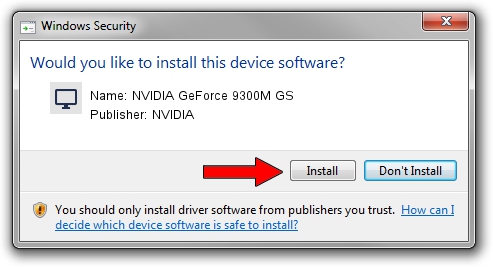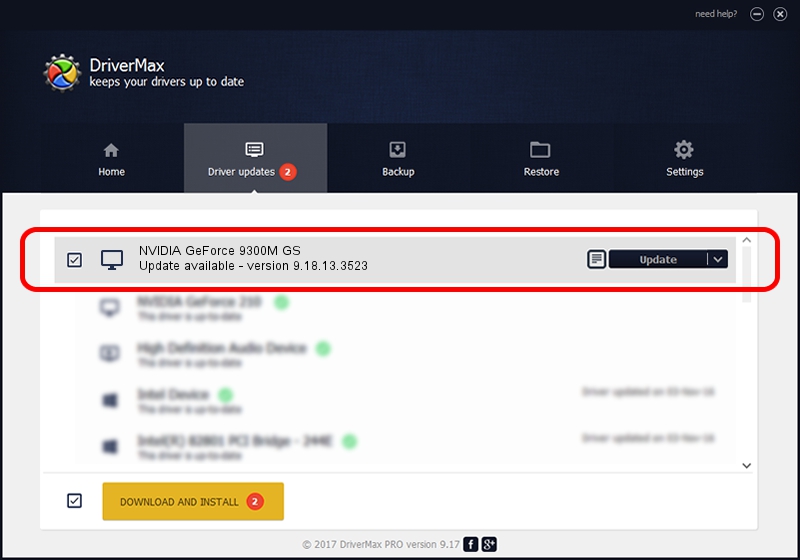Advertising seems to be blocked by your browser.
The ads help us provide this software and web site to you for free.
Please support our project by allowing our site to show ads.
Home /
Manufacturers /
NVIDIA /
NVIDIA GeForce 9300M GS /
PCI/VEN_10DE&DEV_06E9&SUBSYS_02BD1028 /
9.18.13.3523 Mar 04, 2014
NVIDIA NVIDIA GeForce 9300M GS driver download and installation
NVIDIA GeForce 9300M GS is a Display Adapters hardware device. The Windows version of this driver was developed by NVIDIA. The hardware id of this driver is PCI/VEN_10DE&DEV_06E9&SUBSYS_02BD1028.
1. How to manually install NVIDIA NVIDIA GeForce 9300M GS driver
- You can download from the link below the driver installer file for the NVIDIA NVIDIA GeForce 9300M GS driver. The archive contains version 9.18.13.3523 released on 2014-03-04 of the driver.
- Start the driver installer file from a user account with the highest privileges (rights). If your User Access Control Service (UAC) is started please accept of the driver and run the setup with administrative rights.
- Follow the driver setup wizard, which will guide you; it should be quite easy to follow. The driver setup wizard will scan your computer and will install the right driver.
- When the operation finishes restart your PC in order to use the updated driver. As you can see it was quite smple to install a Windows driver!
Driver rating 3 stars out of 62464 votes.
2. How to use DriverMax to install NVIDIA NVIDIA GeForce 9300M GS driver
The most important advantage of using DriverMax is that it will setup the driver for you in just a few seconds and it will keep each driver up to date, not just this one. How easy can you install a driver with DriverMax? Let's see!
- Open DriverMax and click on the yellow button that says ~SCAN FOR DRIVER UPDATES NOW~. Wait for DriverMax to scan and analyze each driver on your computer.
- Take a look at the list of driver updates. Scroll the list down until you locate the NVIDIA NVIDIA GeForce 9300M GS driver. Click the Update button.
- That's all, the driver is now installed!