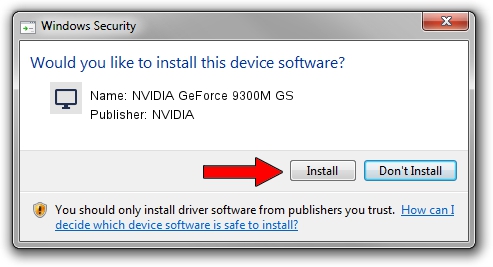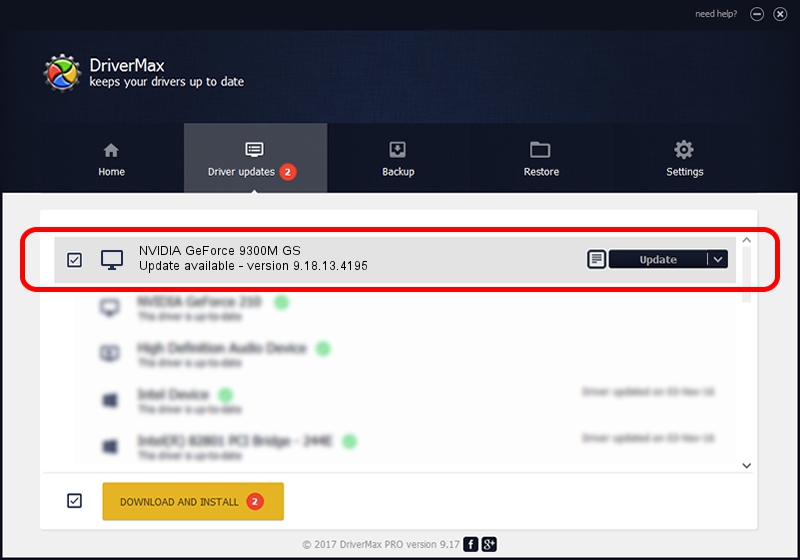Advertising seems to be blocked by your browser.
The ads help us provide this software and web site to you for free.
Please support our project by allowing our site to show ads.
Home /
Manufacturers /
NVIDIA /
NVIDIA GeForce 9300M GS /
PCI/VEN_10DE&DEV_06E9&SUBSYS_01461025 /
9.18.13.4195 Jan 29, 2016
NVIDIA NVIDIA GeForce 9300M GS how to download and install the driver
NVIDIA GeForce 9300M GS is a Display Adapters device. This driver was developed by NVIDIA. The hardware id of this driver is PCI/VEN_10DE&DEV_06E9&SUBSYS_01461025; this string has to match your hardware.
1. Install NVIDIA NVIDIA GeForce 9300M GS driver manually
- Download the setup file for NVIDIA NVIDIA GeForce 9300M GS driver from the link below. This download link is for the driver version 9.18.13.4195 dated 2016-01-29.
- Start the driver setup file from a Windows account with the highest privileges (rights). If your UAC (User Access Control) is enabled then you will have to accept of the driver and run the setup with administrative rights.
- Go through the driver installation wizard, which should be pretty easy to follow. The driver installation wizard will analyze your PC for compatible devices and will install the driver.
- Shutdown and restart your computer and enjoy the fresh driver, it is as simple as that.
This driver was rated with an average of 3.9 stars by 47466 users.
2. Installing the NVIDIA NVIDIA GeForce 9300M GS driver using DriverMax: the easy way
The most important advantage of using DriverMax is that it will setup the driver for you in the easiest possible way and it will keep each driver up to date. How can you install a driver using DriverMax? Let's take a look!
- Start DriverMax and push on the yellow button named ~SCAN FOR DRIVER UPDATES NOW~. Wait for DriverMax to analyze each driver on your computer.
- Take a look at the list of driver updates. Scroll the list down until you find the NVIDIA NVIDIA GeForce 9300M GS driver. Click on Update.
- That's it, you installed your first driver!