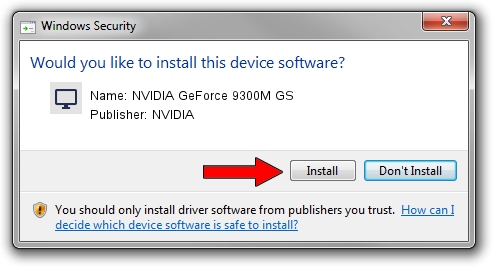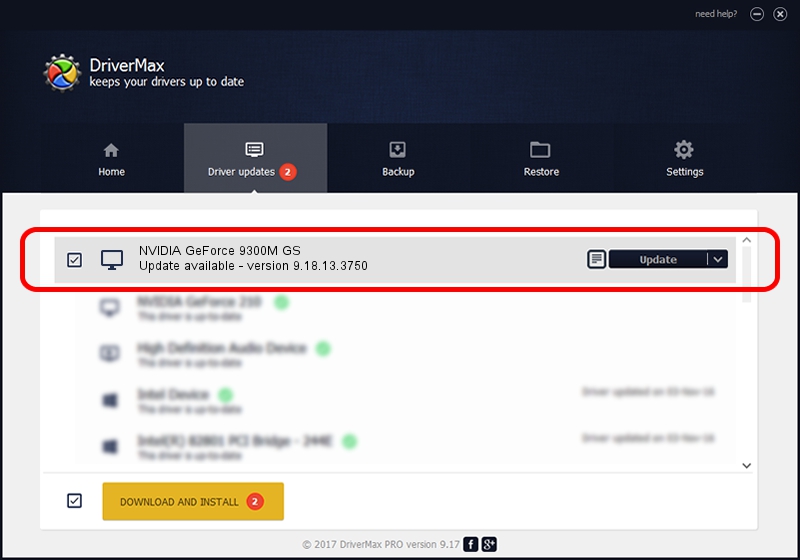Advertising seems to be blocked by your browser.
The ads help us provide this software and web site to you for free.
Please support our project by allowing our site to show ads.
Home /
Manufacturers /
NVIDIA /
NVIDIA GeForce 9300M GS /
PCI/VEN_10DE&DEV_06E9&SUBSYS_01451025 /
9.18.13.3750 Mar 28, 2014
NVIDIA NVIDIA GeForce 9300M GS how to download and install the driver
NVIDIA GeForce 9300M GS is a Display Adapters hardware device. The developer of this driver was NVIDIA. PCI/VEN_10DE&DEV_06E9&SUBSYS_01451025 is the matching hardware id of this device.
1. How to manually install NVIDIA NVIDIA GeForce 9300M GS driver
- You can download from the link below the driver setup file for the NVIDIA NVIDIA GeForce 9300M GS driver. The archive contains version 9.18.13.3750 dated 2014-03-28 of the driver.
- Start the driver installer file from a user account with administrative rights. If your UAC (User Access Control) is started please accept of the driver and run the setup with administrative rights.
- Go through the driver installation wizard, which will guide you; it should be pretty easy to follow. The driver installation wizard will analyze your computer and will install the right driver.
- When the operation finishes restart your PC in order to use the updated driver. As you can see it was quite smple to install a Windows driver!
This driver was installed by many users and received an average rating of 3.6 stars out of 32689 votes.
2. Installing the NVIDIA NVIDIA GeForce 9300M GS driver using DriverMax: the easy way
The advantage of using DriverMax is that it will setup the driver for you in the easiest possible way and it will keep each driver up to date. How easy can you install a driver with DriverMax? Let's see!
- Open DriverMax and click on the yellow button named ~SCAN FOR DRIVER UPDATES NOW~. Wait for DriverMax to analyze each driver on your PC.
- Take a look at the list of available driver updates. Search the list until you find the NVIDIA NVIDIA GeForce 9300M GS driver. Click the Update button.
- Finished installing the driver!

Jul 26 2016 7:26AM / Written by Dan Armano for DriverMax
follow @danarm