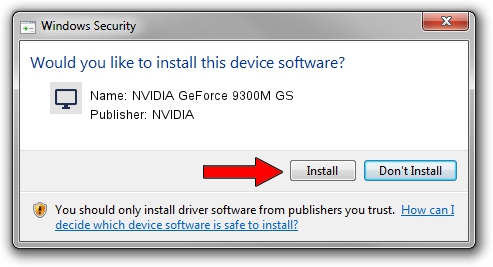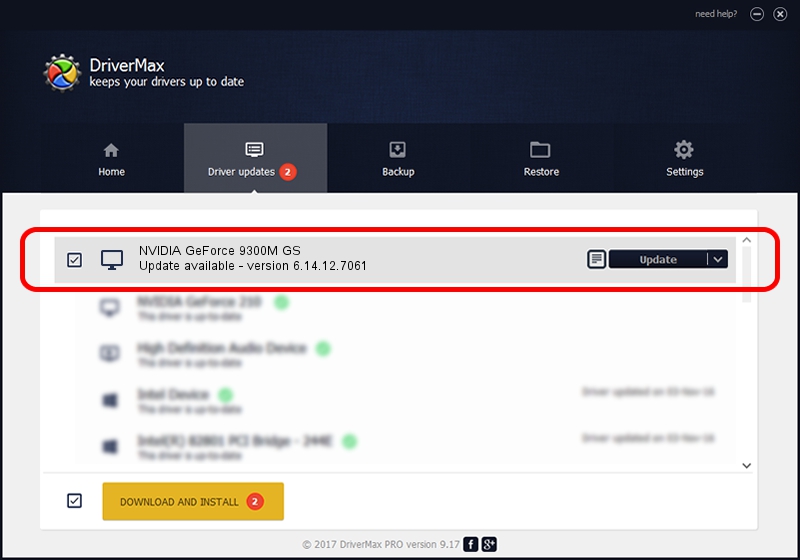Advertising seems to be blocked by your browser.
The ads help us provide this software and web site to you for free.
Please support our project by allowing our site to show ads.
Home /
Manufacturers /
NVIDIA /
NVIDIA GeForce 9300M GS /
PCI/VEN_10DE&DEV_06E9&SUBSYS_01451025 /
6.14.12.7061 Apr 07, 2011
Driver for NVIDIA NVIDIA GeForce 9300M GS - downloading and installing it
NVIDIA GeForce 9300M GS is a Display Adapters hardware device. The Windows version of this driver was developed by NVIDIA. The hardware id of this driver is PCI/VEN_10DE&DEV_06E9&SUBSYS_01451025.
1. NVIDIA NVIDIA GeForce 9300M GS - install the driver manually
- You can download from the link below the driver setup file for the NVIDIA NVIDIA GeForce 9300M GS driver. The archive contains version 6.14.12.7061 dated 2011-04-07 of the driver.
- Start the driver installer file from a user account with the highest privileges (rights). If your UAC (User Access Control) is started please confirm the installation of the driver and run the setup with administrative rights.
- Go through the driver setup wizard, which will guide you; it should be quite easy to follow. The driver setup wizard will analyze your PC and will install the right driver.
- When the operation finishes restart your PC in order to use the updated driver. As you can see it was quite smple to install a Windows driver!
This driver was installed by many users and received an average rating of 3.5 stars out of 62382 votes.
2. Using DriverMax to install NVIDIA NVIDIA GeForce 9300M GS driver
The advantage of using DriverMax is that it will setup the driver for you in just a few seconds and it will keep each driver up to date. How can you install a driver using DriverMax? Let's follow a few steps!
- Start DriverMax and push on the yellow button named ~SCAN FOR DRIVER UPDATES NOW~. Wait for DriverMax to analyze each driver on your computer.
- Take a look at the list of detected driver updates. Scroll the list down until you locate the NVIDIA NVIDIA GeForce 9300M GS driver. Click the Update button.
- That's all, the driver is now installed!

Jul 11 2016 11:01AM / Written by Dan Armano for DriverMax
follow @danarm